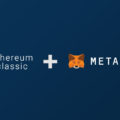MyCrypto: download Ethereum Wallet to computer
MyCrypto – is a cryptocurrency wallet created by the founder of MyEtherWallet. It works with and ERC-20 tokens. It can integrate Ledger Nano S, Trezor and other popular hardware wallets or desktop applications. You can also exchange ERC-20 coins here not only with ETH, but also with other cryptocurrencies. MyCrypto is an open-source tool that allows you to manage your Ethereum accounts privately and securely. Developed by and for the community since 2015, we are focused on creating awesome products that put the power in people’s hands.
MyCrypto Overview
The creator of the wallet is Taylor Monahan, the founder of the popular cryptocurrency wallet MEW. At one time, he left the project, taking part of the team. In , calling it a direct competitor to MyEtherWallet. In fact, it is a fork, and therefore the interface will be familiar to many. For the exchange of cryptocurrencies, a special service is used here, which is embedded directly into the program. The app runs on PC.

How to use MyCrypto
Step 1 – Download and Install
You can . When choosing, make sure that this application is suitable for your operating system, be it Windows, Mac and Linux. Otherwise, the program may not work.
Step 2 – Install the wallet
After downloading the archive to your PC, run the installation file – MyCrypto.exe. Installation won’t take long. In fact, it is performed automatically. Upon completion, open the program to create a wallet. You will be shown a presentation. To make it more convenient, go to the language menu (it is located at the bottom left) and select “Change Language”. Here you will be offered various languages that the program supports. Choose the one that is easier for you to work with.
Step 3 – Create a wallet
Next, go to the “Create New Wallet” section. The corresponding settings will appear. If you are building it from scratch, i.e. If you don’t have a hardware device or passphrase from your old wallet, then click “Generate a Wallet”. At this stage, the system will offer a choice:
- Create a secret SID phrase (“Mnemonic Phrase”).
- Use a key file (“Keystore File”).
Since everything is simple with the secret phrase: write it down separately, keep it like the apple of your eye and enter it as needed; then we will describe in the article how to work with keystore. It is a key store. To create it, you need to click on “Generate a Keystore File”. The system will then ask you to enter a password.
It says here that you need to create the most complex combination. In this case, there must be a different case (uppercase and lowercase letter), as well as a number. The more complex your password, the better. However, we recommend that you write it down somewhere so as not to lose it. Then click on the “Create New Wallet” button.
Save your Keystore file.
This stage is very important, and the system will inform you about it. The file must be protected, as it contains a private key that gives access to your wallet. It is best to save it to a third-party medium in several ways so as not to lose it. To do this, connect the USB flash drive and click “Upload File”. Select path to USB drive and save. Then click on “Continue” to finish setting up the program.
Save your private key.
The system will offer to save the private key in the form of a paper wallet. To do this, she will print it out as a QR code. If necessary, you can simply scan it in the future to gain access to your cryptocurrency wallet. MyCrypto users in their reviews talk about the convenience of such storage. This completes the procedure for creating a cryptocurrency wallet. You can access it by clicking View and Send. The section is on the top left. After that, the system will ask you to choose to gain access to a cryptocurrency wallet in order to carry out the operation. For this you can use:
- keystore file,
- private key or
- secret phrase.
The latter is also called a seed password or mnemonic phrase. When selecting a file, the system will prompt you to download it from the media. To do this, connect the flash drive, open the file through the wallet and enter the password. Then click the “unblock” button. The wallet will display all the data for the wallet. Top right shows:
- address (public key used to transfer tokens to the account)
- Below is your account balance. In the middle, it is displayed in fiat currency.
Read more articles about cryptocurrencies and mining at CRYPTO-WALLETS.ORG
The best Telegram channel about cryptocurrency and mining Bitcoin, Ethereum, Monero and other altcoins – @cryptomineg ().