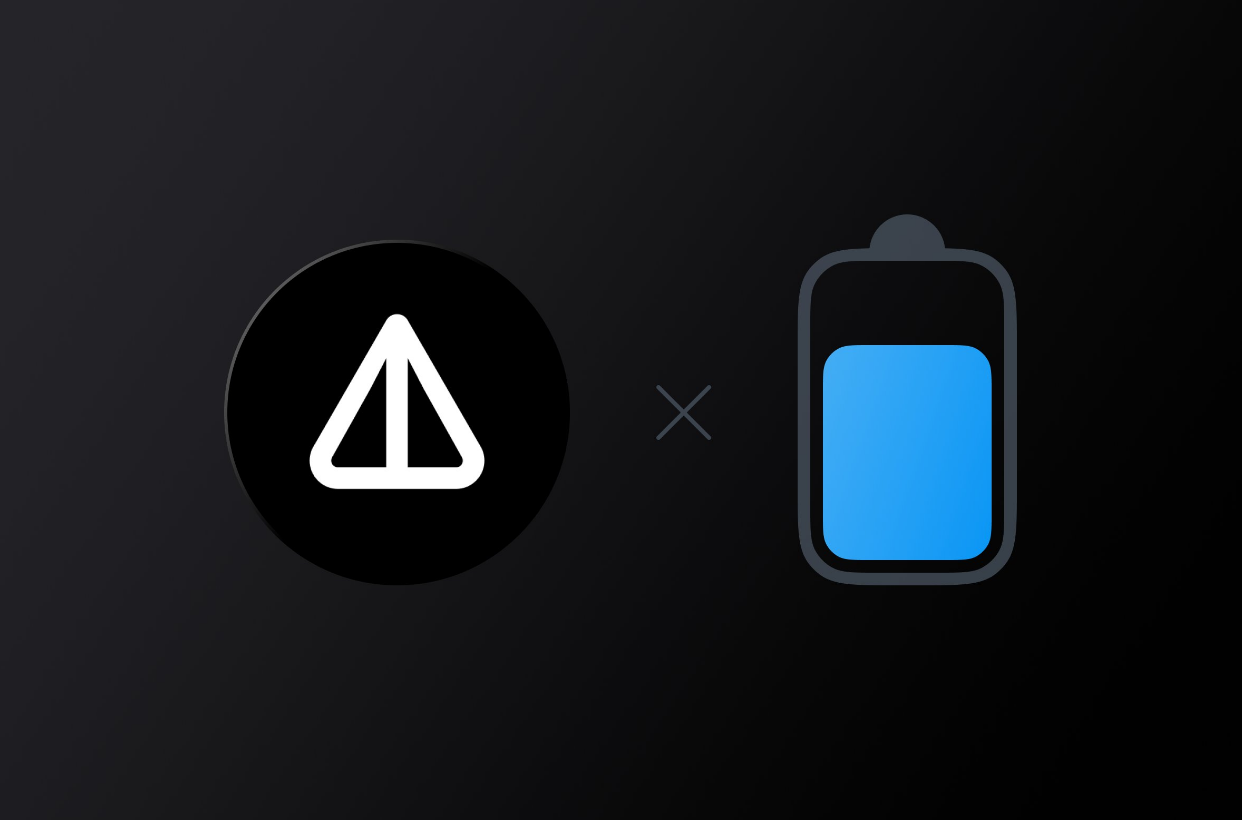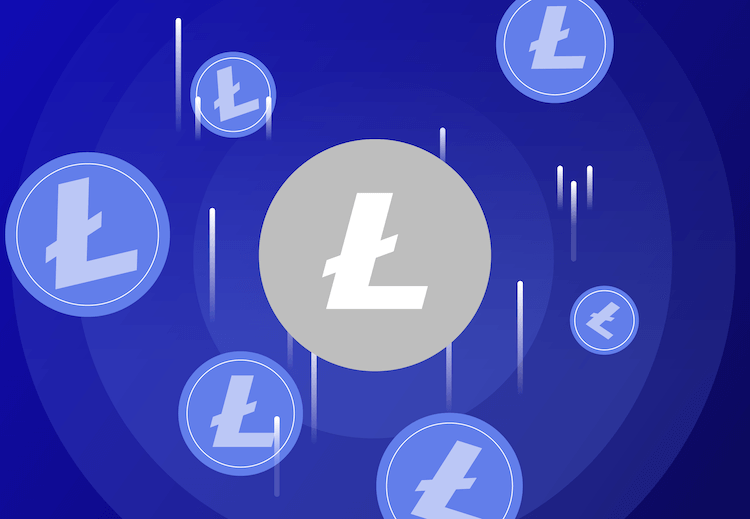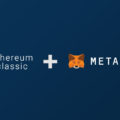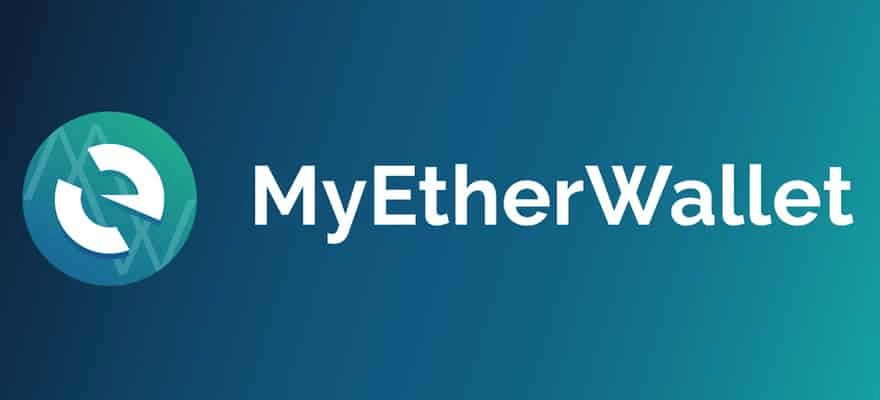
This guide is intended for advanced users. The method described in this guide is intended for users with experience and knowledge in the field of cryptocurrencies. Errors or inaccuracies in wallet information may lead to asset compromise and/or loss of funds. We advise you to use this method only if you are confident in your abilities.
This guide will include acquiring and storing the private key. The private key is the key to your wallet. Anyone who owns the private key will have access to the wallet and will be able to send crypto assets from it to the destination of their choice. For this reason, you must feel comfortable and confident in your ability to use and protect this information.
MEW (MyEtherWallet) — is a free downloadable wallet for ETH, ERC-20 and ERC-721 tokens. The MyEtherWallet client interface allows users to interact with the Ethereum blockchain. It is an easy-to-use open source platform that allows you to create wallets, interact with smart contracts and manage NFTs (non-fungible tokens) based on ETH.
Supported cryptocurrencies:The currently supported cryptoassets that can be received, sent and stored in MyEtherWallet are ETH, ERC-20 and ERC-721 standard tokens.
Configuring MyEtherWallet
The first step is to visit the official MyEtherWallet website. Use only the official site.
Install:
There will be two options on the main page: “Create a new wallet” and “Access my wallet”. Click “Create New Wallet” to set up a new wallet and start the process.
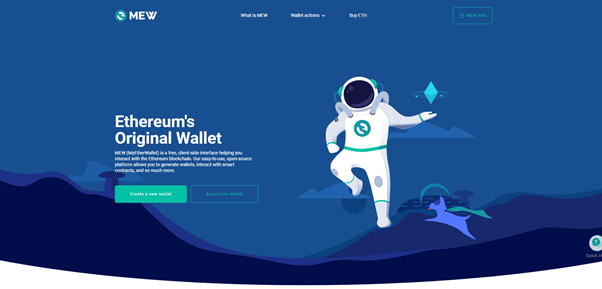
Wallet setup method
The next step is to choose a wallet setup method and how to access it after setup is complete.
For this guide, select the software option.
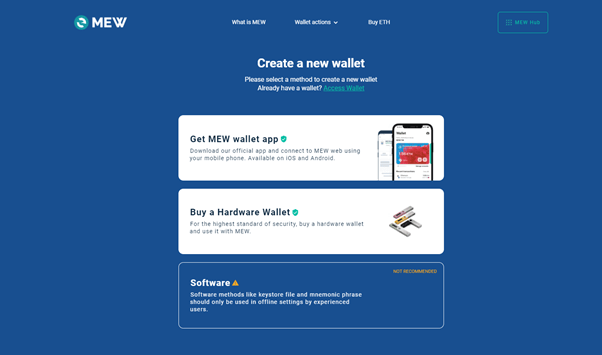
Once you have selected the software, you will be shown two options. For this tutorial, select the Keystore File option.
Keystore File— this is the encrypted version of the private key for the custom wallet. It will come as a file that you will need to download.
Before proceeding, make sure you have a safe place to download the file. We recommend saving it to a USB stick that can be safely stored offline.
If you leave the file on your computer, you are at risk. If your device is compromised, anyone with access to your computer will have access to the wallet.
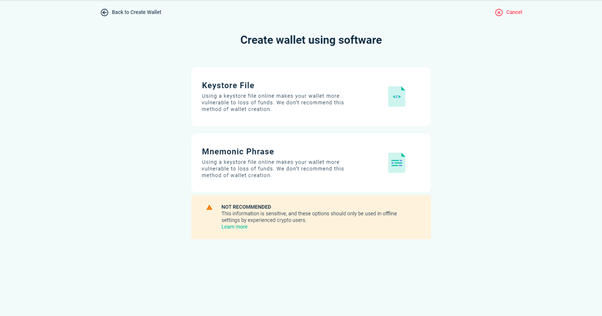
Setting a password
The next step is to set a password before uploading the keystore file. This is an additional security feature as you will need to enter this password each time you log in along with the keystore file.
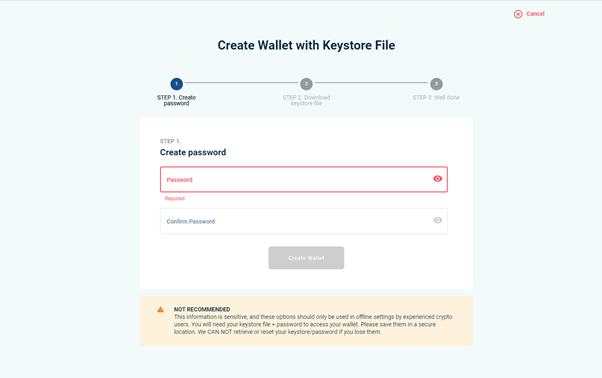
After setting the password, you can upload the keystore file.
As mentioned, we recommend that you download the keystore file to a safe location, such as an external hard drive such as a USB stick.
This information is very confidential and should only be performed by you on a secure device that is convenient for you.
We do not recommend doing this on a device with remote access software such as TeamViewer installed.
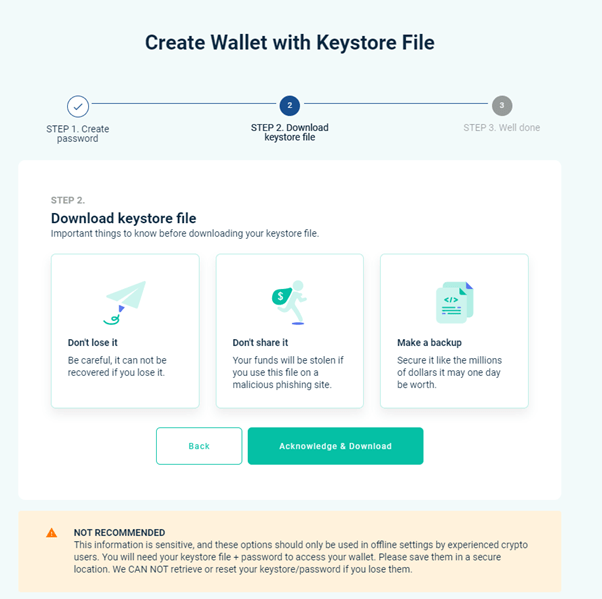
Once the keystore file has been uploaded, you will have access to your MyEtherWallet. The setup should now be complete.
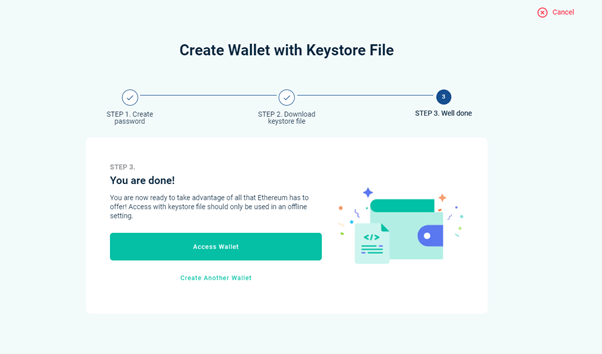
The next step is to access your wallet. When you click on the “Access my wallet” option on the main page, you will be taken to a page where you will be asked which method to use.
You will need to select a software option.
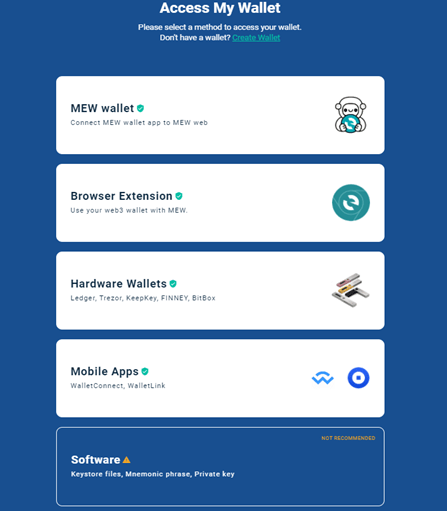
You will then need to select the Keystore option to be taken to the login page.
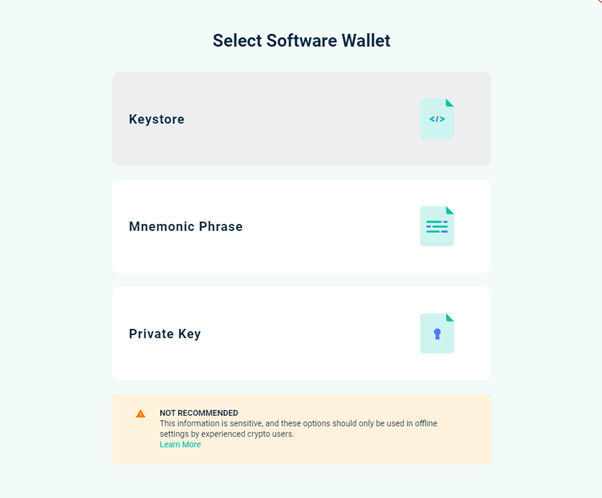
At this point, you can download the keystore file you downloaded. If the file is on an external hard drive, you will need to connect it to the device you are using.
Always make sure you are using the official MyEtherWallet website, as uploading the keystore file to a fake website can lead to security breaches and loss of assets.
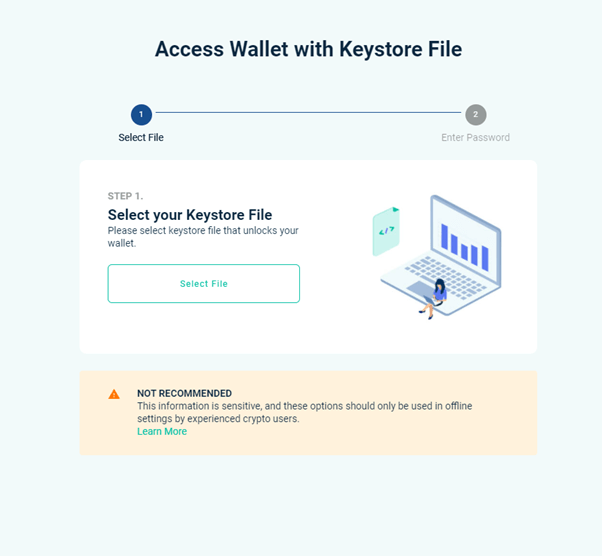
Once you are logged in, you will be presented with the main dashboard page for your wallet.
From here, you can navigate through all aspects of the wallet, such as sending functionality, your receiving address, the NFT manager, and accessing DApps.
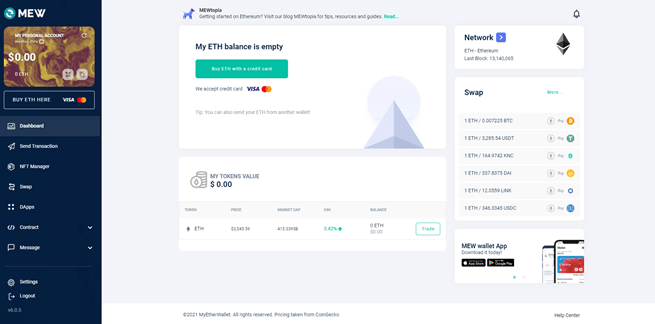
You can send cryptocurrencies from your MyEtherWallet by clicking the “Send transaction” option on the left. This will take you to the submit page.
To send cryptocurrency, you will need the recipient’s wallet address and enough cryptocurrency in your wallet to cover the transaction fee and gas.
Transaction fees are configurable, but be aware that fees that are too low can cause the transaction to take significantly longer. Transactions that are not confirmed and are expected on the Ethereum network for a long period of time can sometimes be returned to the sending wallet.
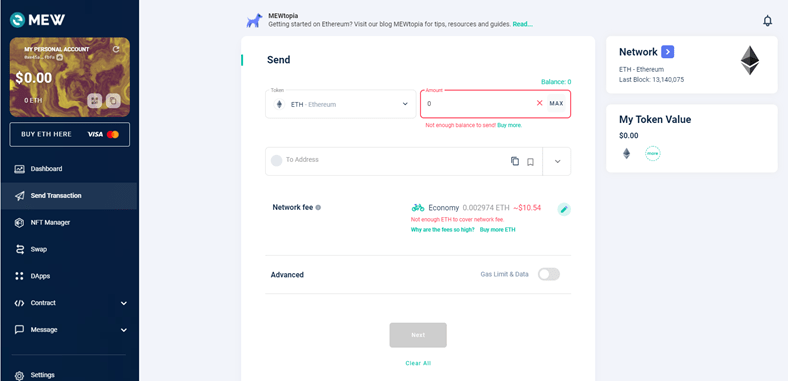
In order to receive cryptocurrency to your wallet, you will need to provide your wallet address to the sender. This can be done by clicking on the personal account at the top left.
This will display your wallet address, which you can copy to your clipboard and paste. This is recommended as entering the entire wallet may result in an error.
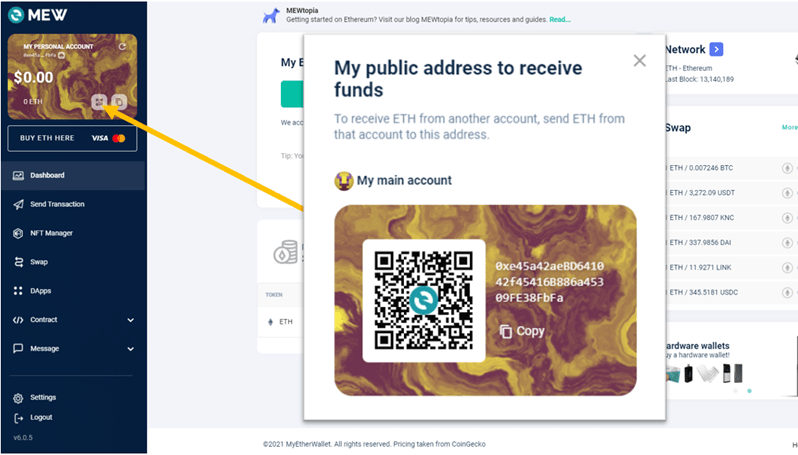
MyEtherWallet also allows you to store and manage NFTs. You will need to provide your wallet address to whoever is sending you the NFT so they can send it to your wallet.
Once received, you can manage it and send it anywhere you wish.
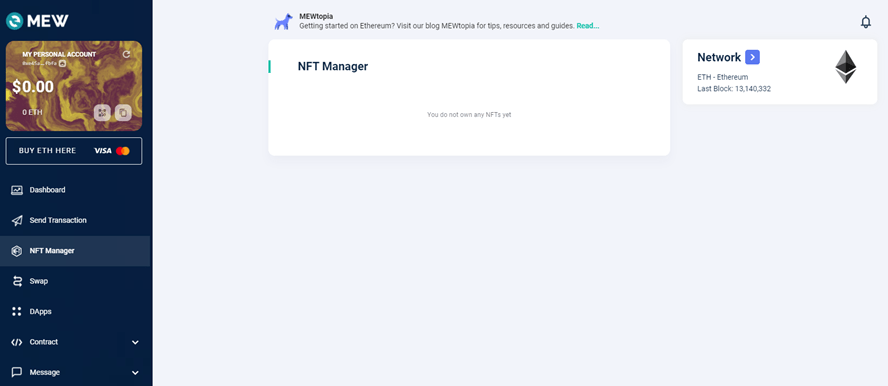
MyEtherWallet Overview
Advantages:
- Simple and efficient layout
- For free
- Includes useful and educational information
- Allows users to store any custom ERC-20 tokens.
- Allows the user to control the private key
- Supports offline transactions
Flaws:
- For novice users, it can be difficult to set up
- Supports only ETH, ERC-20 and ERC-721 tokens.
MyEtherWallet is a great tool for users interested in Ethereum and related tokens. This provides huge access to the Ethereum network and interaction with exciting features like DApps and NFTs. MyEtherwallet also allows users to own their private keys, which gives the user more autonomy and provides offline access to the wallet.
Some of the disadvantages include the limitation on ETH, ERC-20 and ERC-721 tokens, and that some features may not be useful for beginners. In addition, interacting with private keys can be confusing and potentially dangerous for novice users and is only recommended for experienced cryptocurrency users.
Read more articles about cryptocurrencies and mining at CRYPTO-WALLETS.ORG.
The Telegram channel about cryptocurrency and mining Bitcoin, Ethereum, Monero and other altcoins: