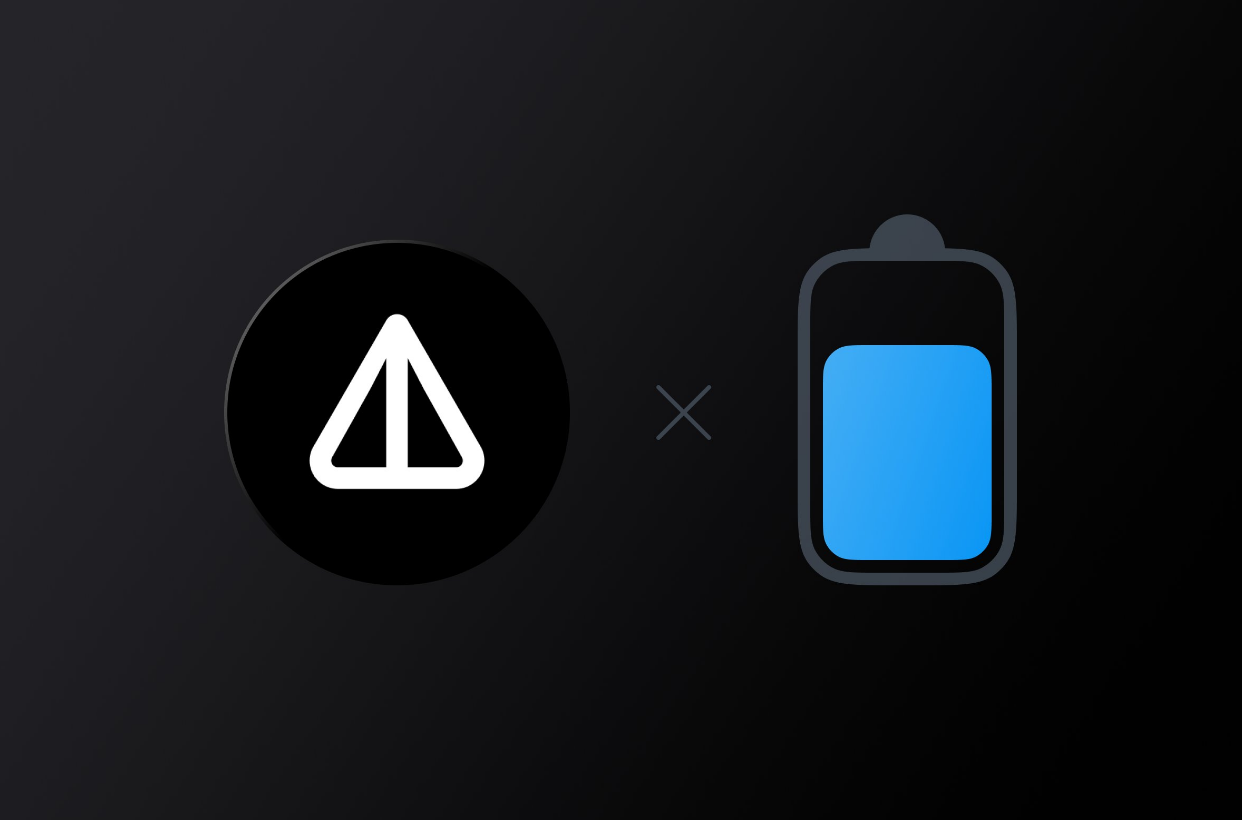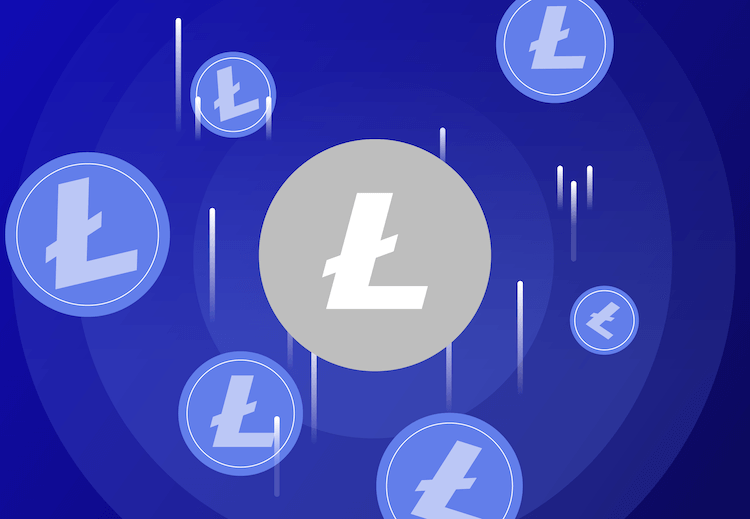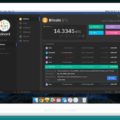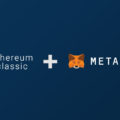In this review, we will analyze the popular multi-currency wallet for a smartphone – Trust Wallet. A huge number of supported coins and a simple interface make it very convenient, and the largest exchange behind it, Binance, allows you to believe in its safety.
What is Trust Wallet
Trust Wallet is a cryptocurrency wallet that exists as a smartphone app. There is an app for IOS and Android.
The wallet was created by SIX DAYS LLC under the leadership of Viktor Radchenko, but in 2018 Trust Wallet was taken over by the largest cryptocurrency exchange Binance, which announced this on its blog.
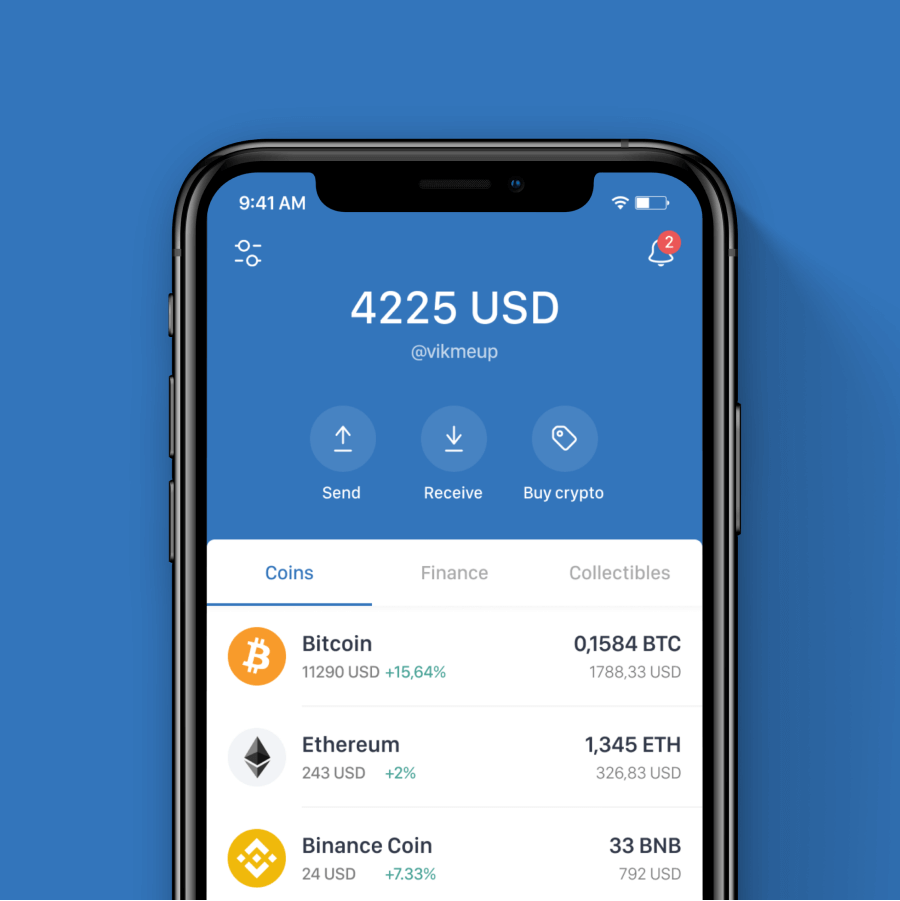
What is Trust Wallet for?
Trust Wallet allows users to accept and send payments in cryptocurrency, buy coins with the help of service partners, store NFT tokens, connect to decentralized finance platforms.
The main feature of the wallet is its multicurrency, today Trust Wallet supports 53 blockchains and more than 10 million tokens issued on them.
The wallet supports access to decentralized applications from the built-in browser, though only on Android devices, this feature has not been available on apple devices since the summer of 2021, it was removed at the request of the Apple store. Ipnone owners can use the “WalletConnect” feature to connect to DeFi and NFT sites.
Trust Wallet Browser Extension
Appeared not so long ago. Before that, it could only be used by installing the application on a mobile device. Fortunately, the team took care of PC users and released a browser extension.
You can download the extension from the link.
How to install Trust Wallet
You can install applications from the official AppStore and Google Play stores.
There’s nothing complicated, install as a normal application.
How to set up Trust Wallet
After installing the application, launch it, you will be prompted to create a new wallet or restore an existing one (restoration takes place using the seed phrase from the English “seed words”). Choose to create a new wallet.
Next, we will see a warning about the importance of preserving the seed phrase.
The main thesis of the warnings is “seed phrase = all funds in the wallet”. No one but you should have access to your seed phrase. If it is lost, the funds cannot be restored. If someone gets access to your seed phrase, they can take over your wallet.
The main thesis of the warnings is “seed phrase = all funds in the wallet”. No one but you should have access to your seed phrase. If it is lost, the funds cannot be restored. If someone gets access to your seed phrase, they can take over your wallet.
At this step, we write down the seed phrase, there will be 12 words in total, the order matters.
Attention! The passphrase provides access to your wallet. Take its safety very seriously! If it is lost or discredited, you can lose all tokens! If someone asks for a seed phrase, he is a scammer!
In the next step, enter your seed phrase for verification, then click “continue”.
Congratulations, Trust Wallet is created!
Next, we get to the main screen of the wallet with coins added by default. To customize the displayed coins, click on the sliders in the upper right corner, on the page for adding tokens, select the ones you need.
Wallet security
After installation, it would be nice to add a few options for additional wallet security. Press the settings wheel in the lower right corner of the main screen.
Next, select the “Security” item and configure the application.
We come up with a secret code to unlock and confirm transactions, in the future you can use FaceID or a fingerprint sensor.
It is better to enable all options – Application lock, Auto lock and require a password to sign transactions.
How to connect Trust Wallet to a DeFi exchange
One of the most popular solutions for working with decentralized finance platforms is the Metamask wallet, a browser extension that allows you to connect to DApps sites and carry out operations there without creating and verifying accounts, but one of the main disadvantages of Metamask is the limited number of coins and the need to add networks. Trust Wallet also has an interface for connecting to and working with DeFi sites.
Connecting to UniSwap WalletConnect
The example will connect to the Uniswap.org decentralized exchange using a computer, but you can also connect using a phone.
Go to the exchange page uniswap.org
In the upper right corner, click – “connect wallet”
In the menu that appears, select the item – “Wallet Connect”, then we will see a QR code that needs to be scanned by the Trust Wallet.
Go to the wallet settings, click on the settings wheel in the lower right corner, select the menu item – “Wallet Connect”. Next, we will see a page with all connections and the “New Connection” button – click on it.
The phone camera will immediately open with which you need to scan the code. After scanning, the application will prompt you to authorize the connection.
We click connect.
After connecting, the wallet address should appear in the upper right corner of the UniSwap exchange page, if the address is displayed, the exchange is ready to work.
Connecting Trust Wallet PancakeSwap
To date, the most popular decentralized exchange in the world is PancakeSwap.finance, an overview of this platform and its main features can be found here. On the example of PancakeSwap, we will analyze the possibility of connecting using a smartphone.
I’ll make a reservation right away that this method is relevant for iPhone owners, owners of Android devices can use the browser built into Trust Wallet.
Using a browser, such as Safari, open pancakeswap.finance, there are many scammers on the Internet that make similar sites – be careful, if you are not sure about the correct spelling of the site name, it is better to go to CoinMarketCap or CoinGecko, and then bookmark it.
In the upper right corner, click – “Connect wallet”, if English is opened, you can change it at the bottom of the page.
In the window that opens, select the item – “Trust Wallet”
Next, the page will offer to open the wallet application – click “open”.
After opening the wallet, confirm the session – “Connect”
Now we see all connected sessions in the list, opposite the connections on the computer, a monitor picture is displayed.
In this menu, you can terminate sessions.
The wallet is displayed in the upper right corner – everything is ready to go.
How to add USDT to Trust Wallet
Using the example of adding USDT stablecoin, I will analyze how to add tokens to the wallet and what to pay attention to.
To customize the displayed coins on the main screen of the application, click on the sliders in the upper right corner, a list and a search bar will open, for example USTD
On this page, we see a lot of USDT coins and it is always necessary to choose the token on the network of which we are going to conduct transactions. For example, on the Ethereum network, you need to choose USDT in the ERC-20 standard, and for transfers on the Tron network, you need a TRC-20 token. Be careful when choosing a network, both when sending and when receiving.
Bridge to different networks
The BNB coin of the Binance exchange happens in two different networks BEP-2 and BEP-20, and since the wallet belongs to the exchange, they have provided the ability to transfer BNB tokens between these networks without using bridges. To transfer, select the BNB token and click the “Exchange” button.
The exchange of tokens in the wallet takes place at the rate of one to one.
Buying tokens in Trust Wallet
The wallet has an option to buy cryptocurrencies, which is implemented with the help of partner services, you can buy coins with instant credit to the wallet, but this method also has disadvantages: a one-time purchase limit of no more than $20,000 (not relevant for most), the need register in the service and there is a big difference with the exchange rate.
For the experiment, I went to Binance and the current exchange rate was $41,780 for 1 bitcoin.
The Trust displayed a little less – $41,774.
I added the amount of $4,178 and saw the following offers from partners, it is clear what should be – 0.1BTC (price on the exchange).
The difference with the exchange is from 2.7% to 7%, probably, in some circumstances, you can pay such a commission, but if there is time, it is cheaper to buy cryptocurrency on the exchange and send it to the wallet.
Storage of NFT tokens
Another feature of the wallet is the ability to store NFT tokens, on the main screen there are two tabs “Tokens” and “NFTs”
Supports two Ethereum networks (ERC721, ERC1155 token standards) and NFT on the Binance Smart Chain network (BEP721, BEP1155 standards)
Supports two Ethereum networks (ERC721, ERC1155 token standards) and NFT on the Binance Smart Chain network (BEP721, BEP1155 standards)
The Trust wallet has its own TWT token, traded on Binance, gate.io and kucoin.
The current capitalization is 222 million, and the price is $0.64, in September 2021 the price exceeded $1.5, the capitalization reached $485 million.
Read more articles about cryptocurrencies and mining at CRYPTO-WALLETS.ORG.
The Telegram channel about cryptocurrency and mining Bitcoin, Ethereum, Monero and other altcoins: