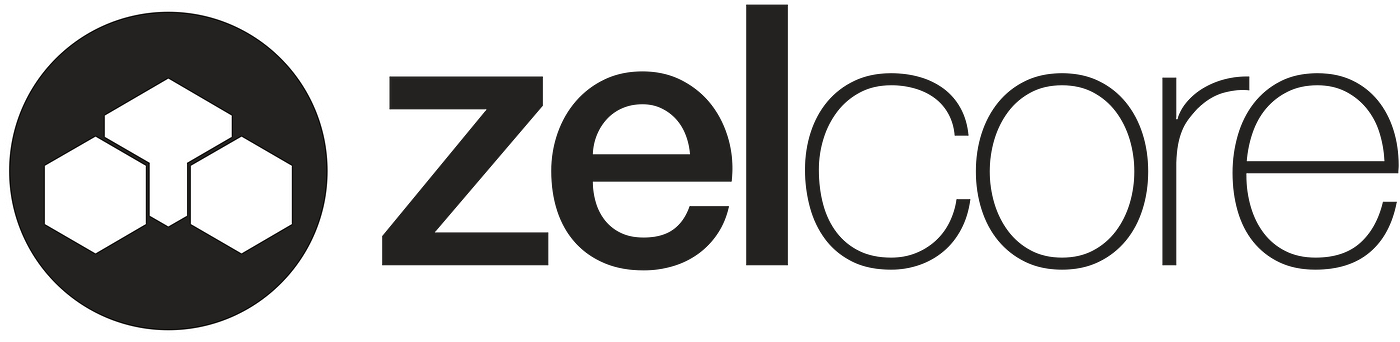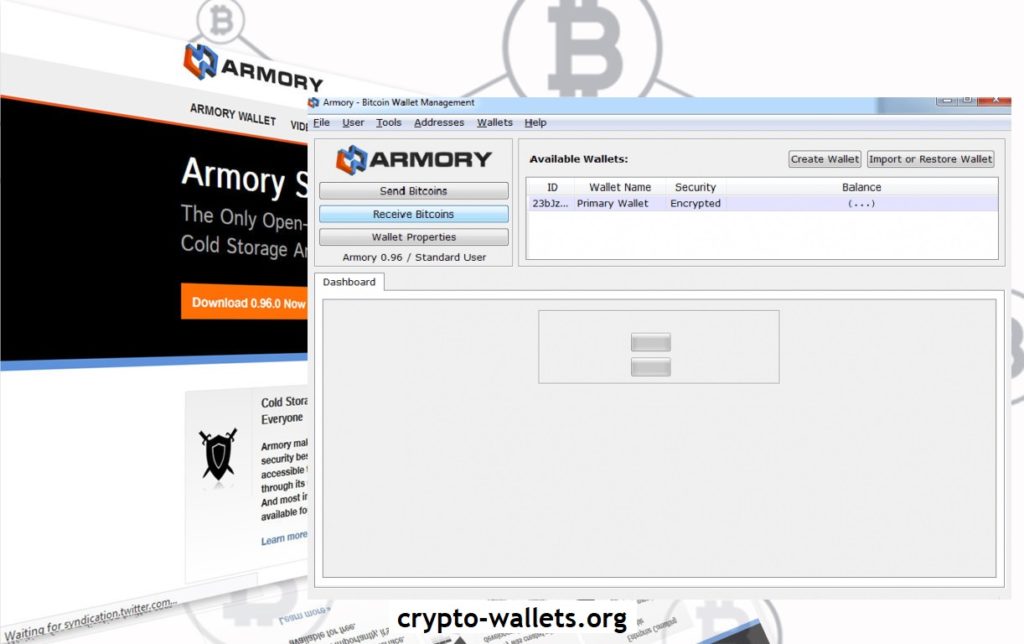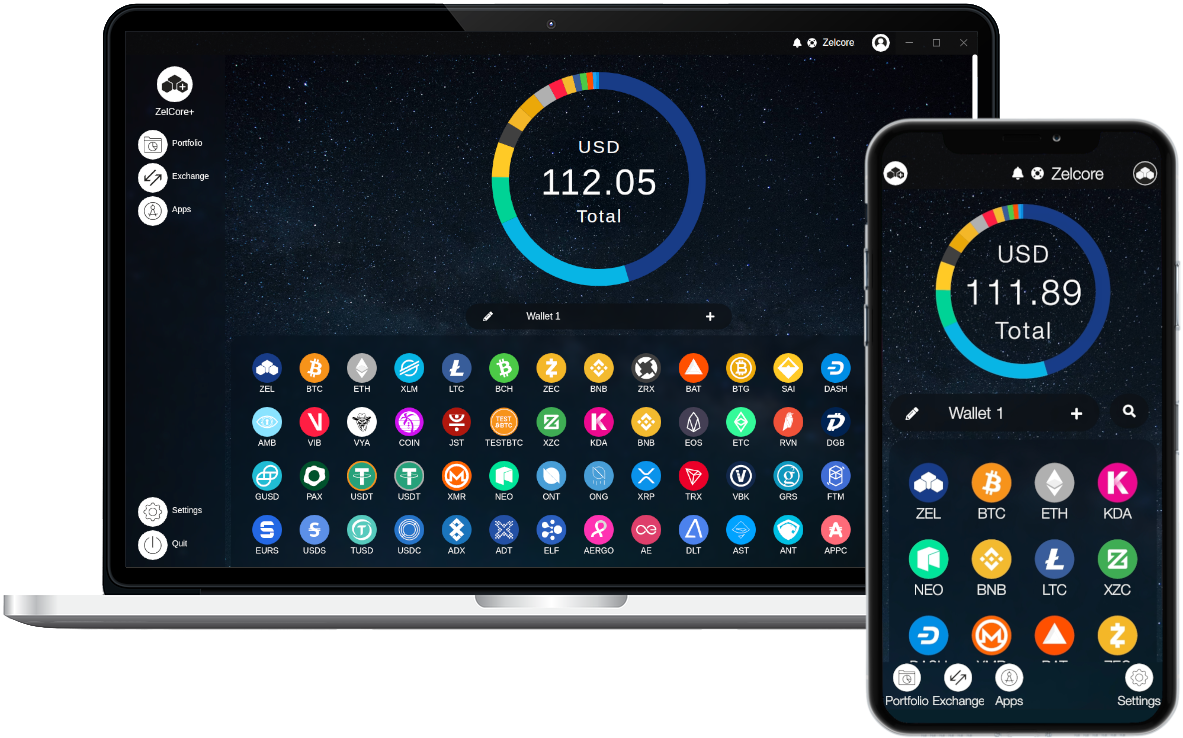
Zelcore — Brief Overview
A Simple Guide to Securing, Customizing and Setting up a Zelcore Multi Asset wallet. ZelCore is a non-custodial wallet that doesn’t store or transmit any personal data or recovery seeds, giving the user full control over their account, wallets, and private keys. ZelCore currently supports over 200 unique assets, including most of the large cryptocurrencies. It’s an all-in-one solution, where users can onboard to ZelCore, and have full access to everything that this industry offers without ever having to leave the platform.
Download for FREE!
To get started visit, . Here you can download Zelcore for Windows, Mac or Linux, and find links to the App store or Google Play.
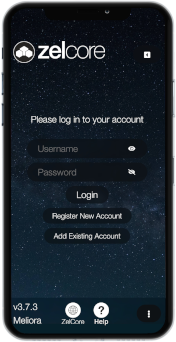
Register an Account
To get started, Click — Register a New Account. Choose a Username and a Strong Password – These credentials are used to locally register your lite wallets and your account encryption. The password strength meter lets you know how strong your password is or if it could be improved.
Warning — Make your password as strong as possible!
It’s very important that you keep a copy of your login information somewhere safe. Zelcore does not keep a copy and there is no way of retrieving or changing them if you lose or forget your credentials. You would permanent lose access to your wallet and any funds that are stored. ZelCore utilizes a unique account creation system, which mimics the traditional username/password + 2fa — in a decentralized manner. This involves the username/password being locally hashed with salts, generating a master private key for the wallet, and in turn this master key is used to generate public and private keys for all assets within ZelCore.
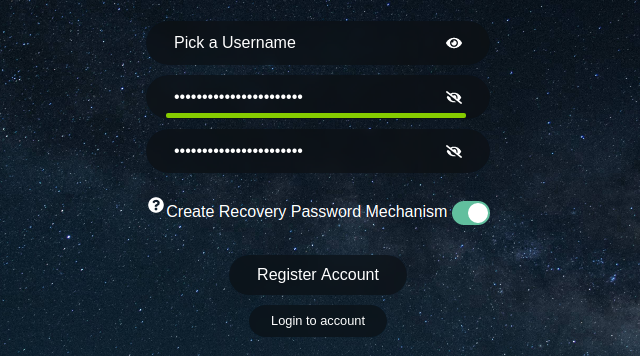
Logging in to Multiple devices
If at any time you want to access your account on another device, Simply download Zelcore on that device and click — Add Existing Account on the Login screen. Enter your Username and Password as if you are registering for the first time. Once registered, login as usual and enjoy.
Portfolio Screen
Now Let’s Explore! On opening Zelcore you will be greeted by an Empty Portfolio with a limited number of Assets showing.
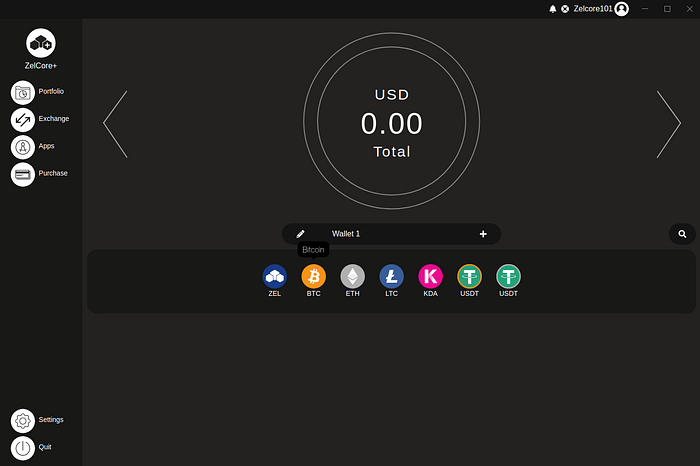
To add and hide assets in your portfolio screen, click the + in the centre of the screen and choose Add/Hide from the Asset Management menu. Click the Assets to be displayed on the portfolio screen. Smartify will add all the assets with a balance onto the portfolio screen. Can’t find your favourite ERC-20 token?- No problem – it’s now possible to import Ethereum tokens into your wallet by entering a few basic details found on a block explorer.
Multiple Addresses per Asset
Zelcore allocates 3 addresses per Asset, these can be accessed either by clicking the drop down list [Named Wallet 1 on fresh downloads] in the centre of the portfolio screen or scrolling through using the arrows either side of the doughnut. Each wallet can be renamed, this is useful if you want to set a wallet for a specific purpose.
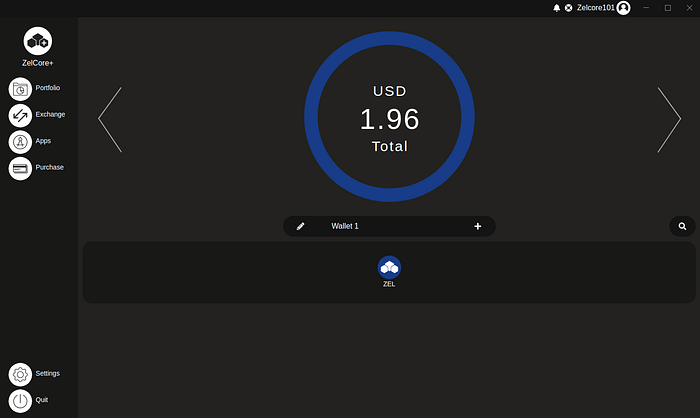
Send and Receive
To fund your wallet, click an Asset logo icon, here you will be able to send and receive crypto to your Wallet.
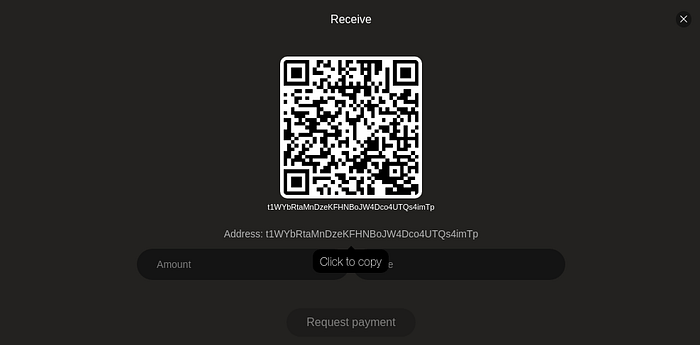
Click the address to copy the wallet Address or Request payment via email, chat or social media using the CoinRequest feature.
Backup, Backup, Backup!
Now you have funds in your wallet, it’s important you backup your Private keys.
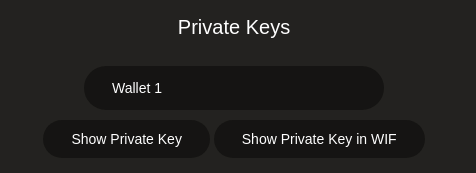
To do this, navigate to the settings menu (bottom left), and Click Asset Management. Here you can choose which wallet you want to backup.
- [Show Private key] will display your Master private key for the wallet selected, from which all the asset Private keys are generated.
- [Show Private key in WIF] allows you to select an Asset to view its private key in the wallet selected. Make a backup of this information – It will enable you to access your funds in the event of you losing your login credentials by importing the Private keys into another wallet.
Each Wallet (1,2,3,4,etc..) will have its own set of Private keys which will need to be backed up separately if you are using multiple wallets. *note — Some assets like ERC-20 tokens share the same Private key information.
Lets Customize!
The settings menu is also the place to customize Zelcore. Firstly, In the appearance menu set your preferred language and currency from one of 16 languages and 170+ currencies supported. Choose between the Dark and Light mode or set your own custom background by clicking the picture button and uploading an image or gif. Additionally, an Avatar can be set within this menu too.
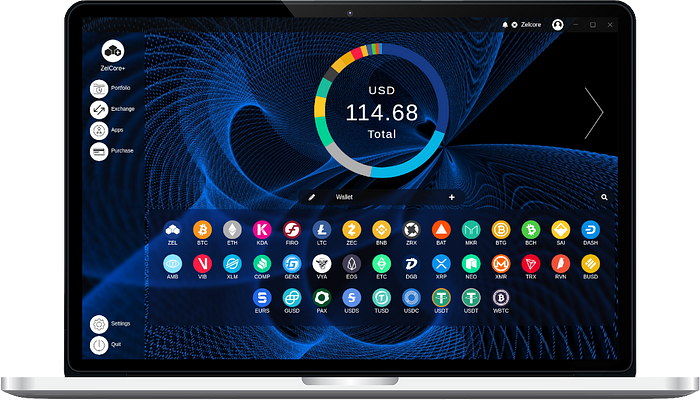
D2fa — An extra layer of Security
To further protect your wallet, Decentralized 2-factor authentication (d2FA) can be enabled using the zelID APP in Zelcore. A 4–9 digit PIN can be set that is encrypted using the same method as your username/password, then stored on the Zel blockchain. This PIN is required when transacting, viewing Private keys or ZelID operations.
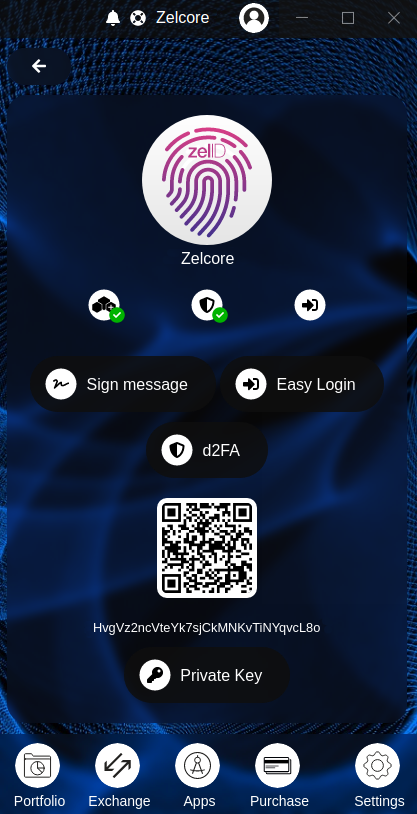
d2FA requires a small amount of Zel (0.0002zel) to be present in your wallet in order to broadcast a d2FA transaction. This decentralized account creation system negates commonly abused security vulnerabilities and attack vectors such as, Using the same login credentials across multiple websites/services, malicious website, SIM swap attacks, Data breaches and attacks on centralized infrastructure.
What next….
Now that you have setup your Zelcore wallet, secured it, customized and backed up your private keys, you can now explore all the other features that Zelcore has to offer, such as:
- Quickswap Exchanges from CoinSwitch, InstaSwap, Changelly and Kyber
- Trade on Kucoin, Kraken, Bittrex and Stex via API
- Purchase Bitcoin and Ethereum with a Debit/Credit Card
- WalletConnect — Connect ZelCore account to decentralized applications
- Setup a CruxPay ID, a Human Readable Address for sending and receiving crypto
- Monitor your Zelnodes and Fironodes
- Export CSV transaction history
- Access a full node wallet (recommended for advanced users only)
Zelcore+
Zelcore+ is our fully featured version of Zelcore. 12 wallets, Full chart UI, Portfolio tracker, Offline Notifications, ZelNodes Overview, News, Asset Information and Price History for only $4 a month or Staking 5000 Zel in a light wallet.

Zelcore- Made with Love by Zel
Zelcore is made by the team behind zel cryptocurrency, We would love to hear your feedback.
- Join the Zel community on Discord –
- Visit our Website-
- Follow us on twitter —
- Subscribe on Youtube-
- Check out our Commits-
- or read more medium articles –
Thanks for reading