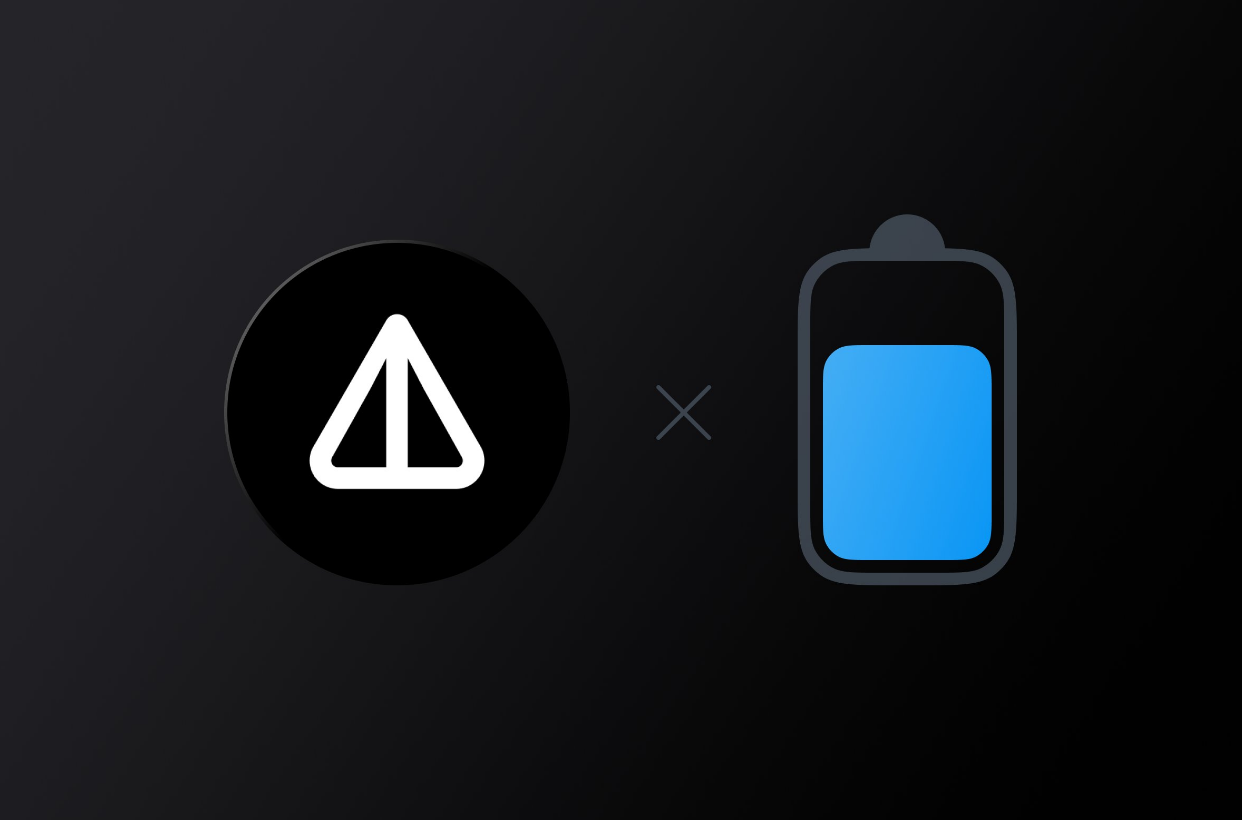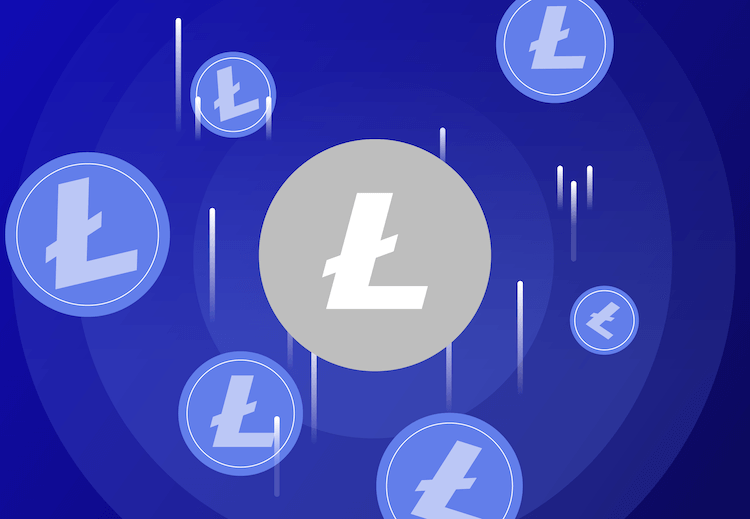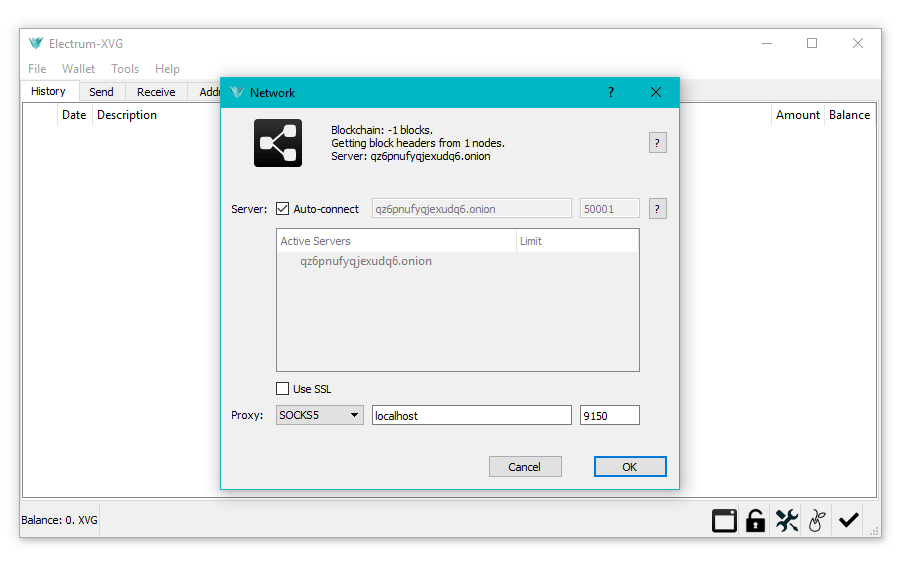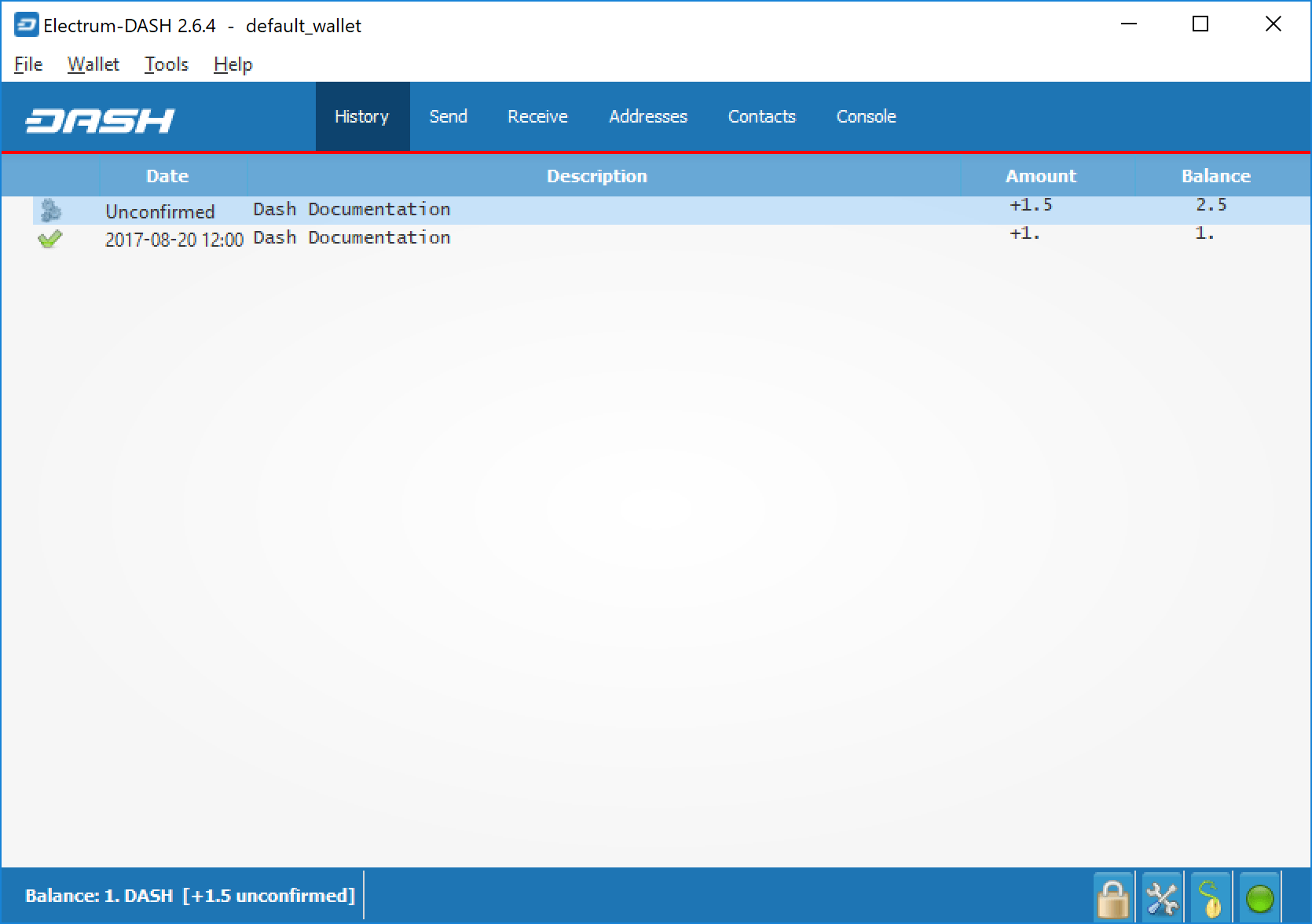
You can store your DASH either in some kind of software wallet, or on exchanges like Bittrex or Kraken, or you can send or receive it in the form of wages or some kind of business transaction. Funds can be transferred between these sources and the Electrum wallet using Dash addresses. The wallet contains several addresses and generates new ones if necessary. Because the Dash blockchain is transparent to users, it is considered best practice to use a new address for every transaction to maintain privacy.
Sending
To make a payment, click on the Send tab . Either manually or by pasting from the clipboard, enter the recipient’s wallet address in the Recipient field . Optionally, enter a Description to display in your transaction history, and the amount to send in the Amount field . The total transaction amount is the sum of the sent currency and the transaction fee, which is calculated automatically. Dash Electrum will issue a warning if the total amount of the transaction exceeds the balance of the wallet.
Dash Electrum Wallet Transaction Ready to Send
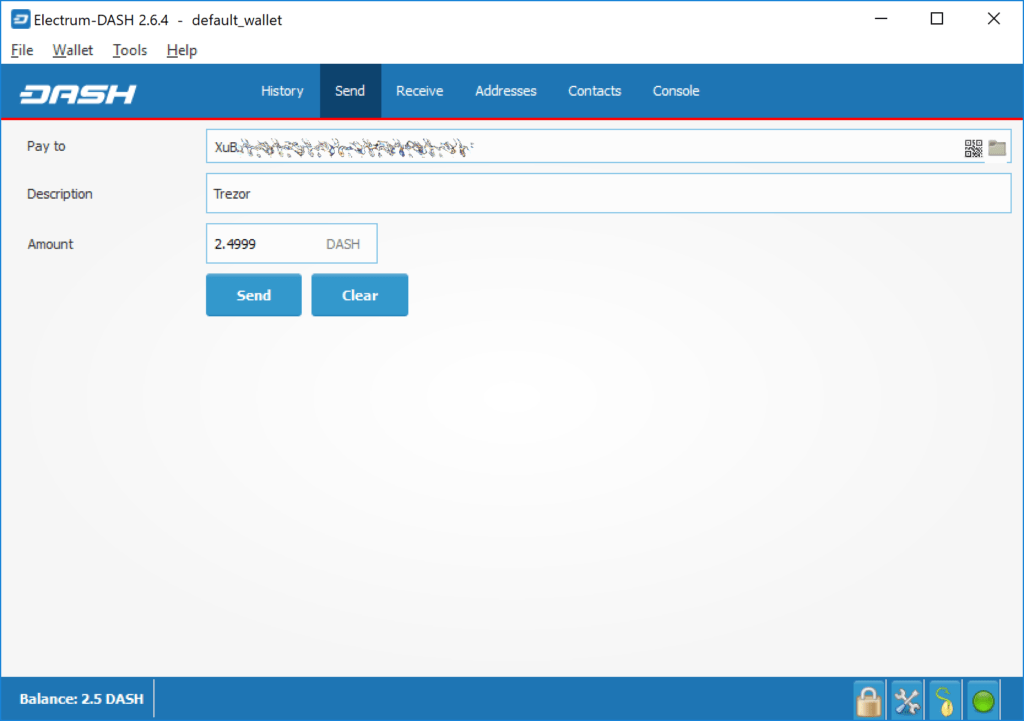
The wallet will ask for your password, then start broadcasting the transaction to the network and display a confirmation window containing your transaction ID.
Password request and transaction confirmation in Dash Electrum wallet
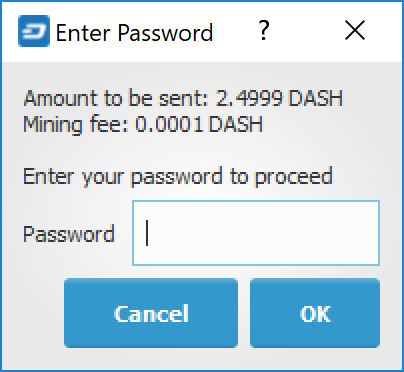
Receipt
You can see your receiving addresses by clicking on the Receiving tab . Double-click on the Accepted address field , then copy it to the clipboard by clicking on the “Copy to clipboard” icon. If you’re going to reuse the address, you can enter a description for it, then click Save to save the address to the Requests list. When you click on an address in the list, the saved data will be displayed in the upper area along with a QR code containing the same information.
Dash Electrum Wallet Transaction Ready to Send
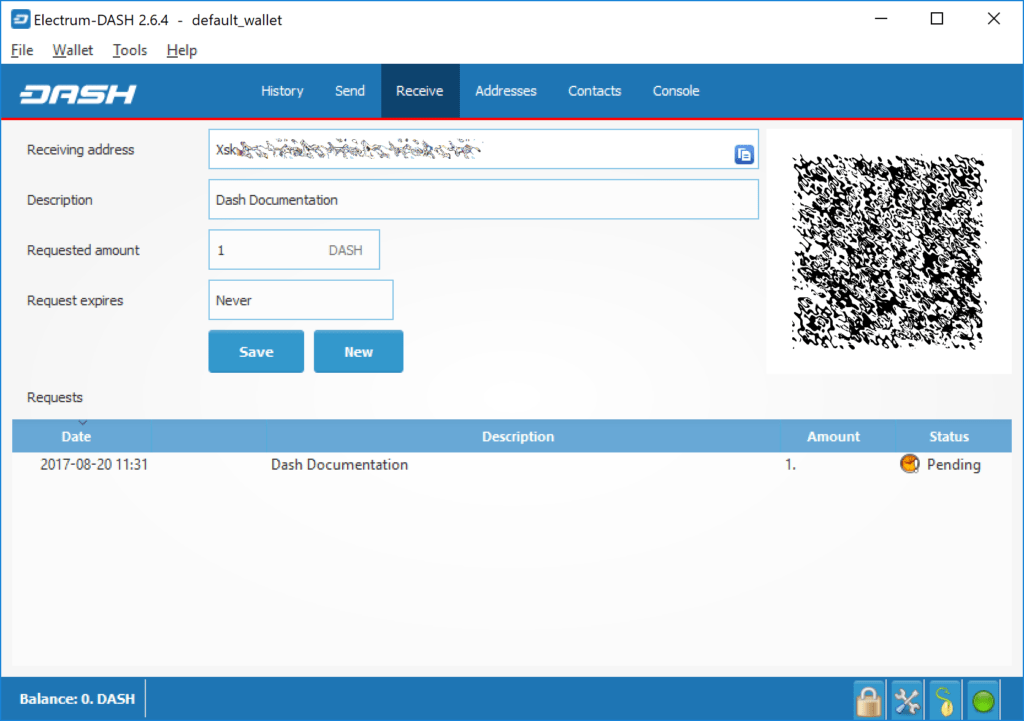
Enter this address in the sender program, send it to the person transferring funds to you, or scan it directly from your mobile wallet. After the transaction is completed, the balance will appear in the lower left corner of your wallet, and the indicator in the Requests table will change from Pending to Received .
Successfully received payment in Dash Electrum wallet
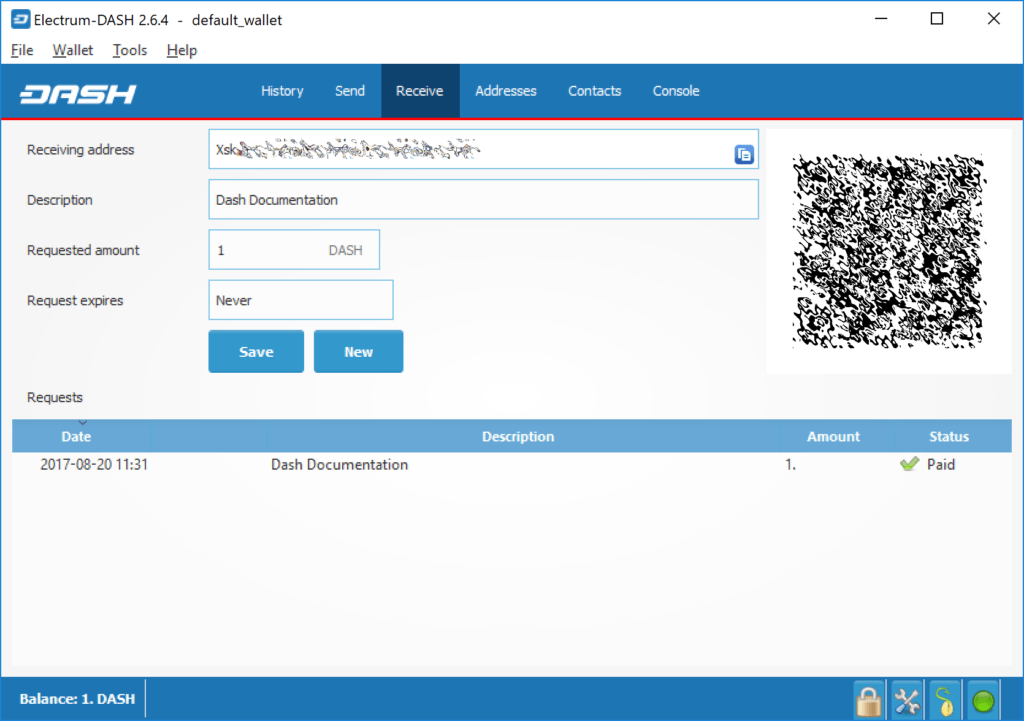
After you’ve used an address once, you can either continue using it, or click New to generate a new address.
Transaction monitoring
The History tab displays all current and pending transactions. A transaction sent to your wallet address will appear in the list shortly after it is created. Initially, this transaction will be marked as Unconfirmed and will be accompanied by a clock indicator on the left. As the Dash network processes a transaction, the status in the transaction history list will be updated. The network confirms transactions in a new block approximately every 2.5 minutes, and a transaction is considered confirmed (and therefore worth spending) after six confirmations. Such processed transactions are indicated by a green checkmark and a timestamp at which the transaction was made.
This is what the History tab of a Dash Electrum wallet looks like immediately after receiving a transaction and after the transaction is finally confirmed
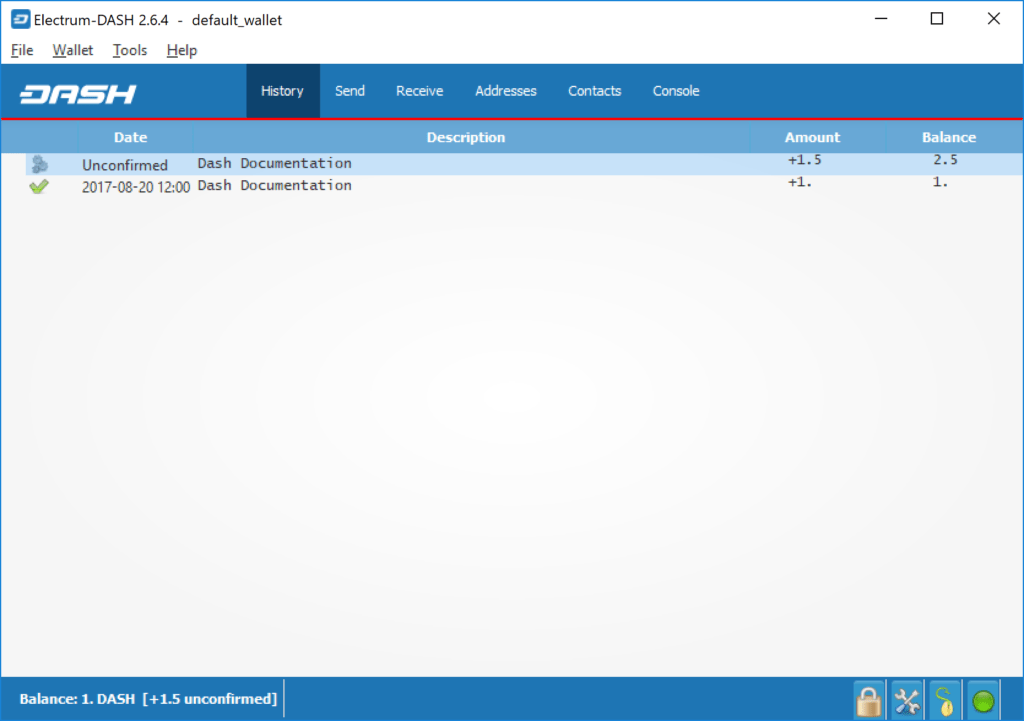
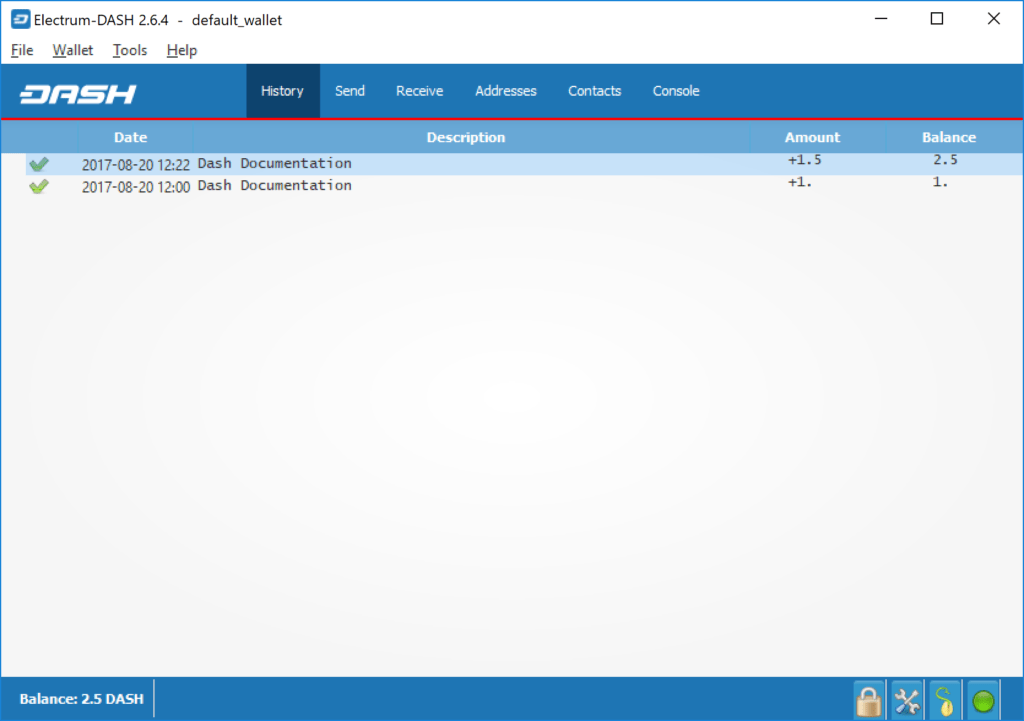
To view additional information about a transaction, right-click on the transaction in the History tab and select Details from the context menu. You can also use this menu to copy the transaction ID to the clipboard (if you need proof that the transaction took place), edit the description of the transaction in your records, or view the transaction in an external blockchain explorer.
Dash Electrum Wallet Transaction Details:
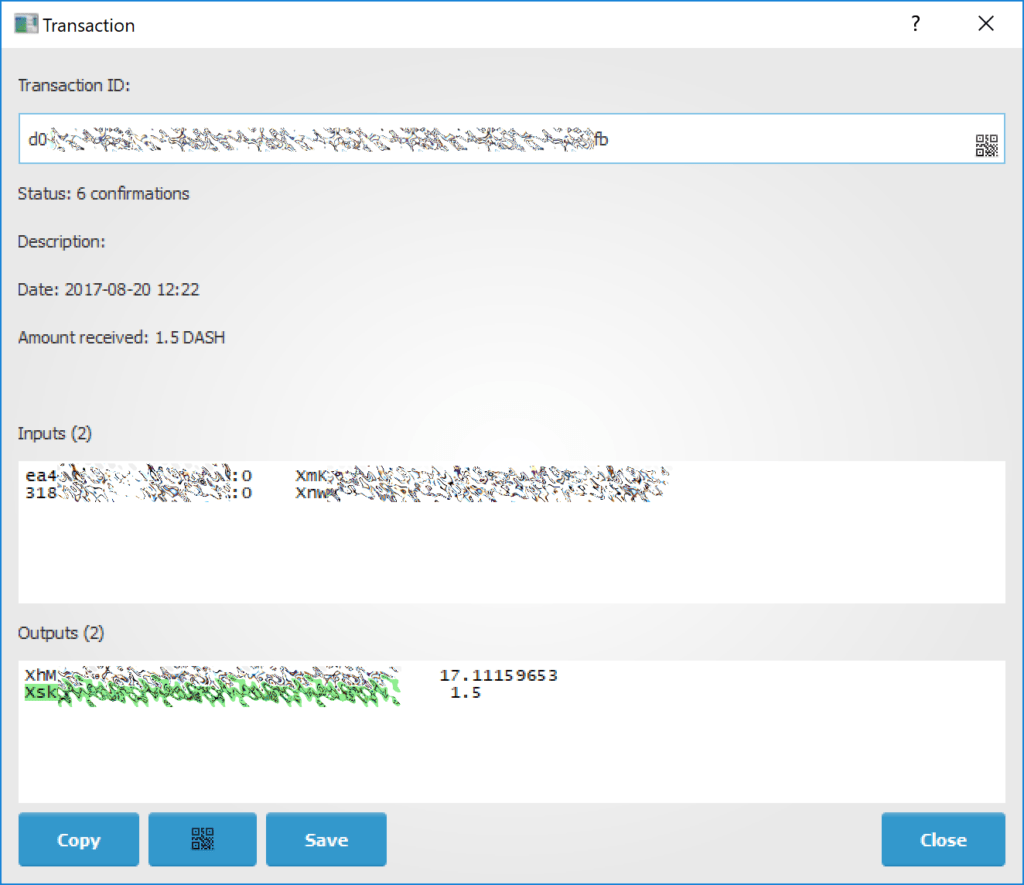
change Password
To change the wallet password, select the option Wallet > Password from the main menu or in the main window, click on the lock icon at the bottom right. Enter a new secure password and confirm it. If you forgot your wallet password, then all is not lost. Your wallet can be fully restored from a backup using the procedure below.
Create a backup
The seed phrase in a Dash Electrum wallet is a complete backup of all addresses and transactions. The seed phrase of your wallet can be accessed by clicking on the seed icon in the main window at the bottom right or using the main menu option Wallet > Seed . When prompted, enter the secure password you chose when setting up your Dash Electrum wallet.
Display wallet recovery seed in Dash
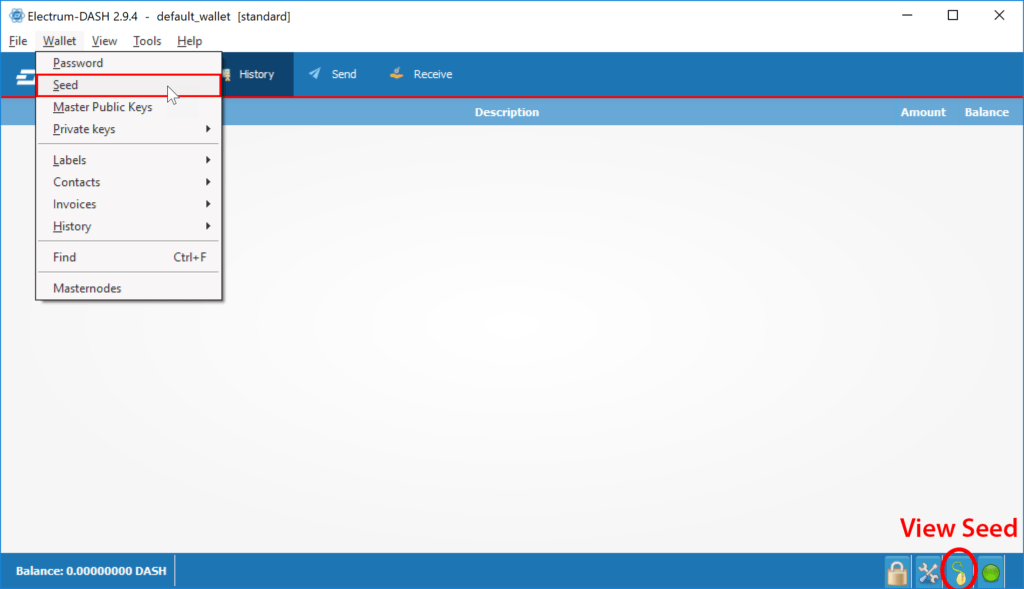
Hand-write on a piece of paper the twelve words that you find in the box and keep this sheet in a safe place. Remember that anyone who gets your seed phrase can spend all the funds from your wallet.
Viewing the recovery seed
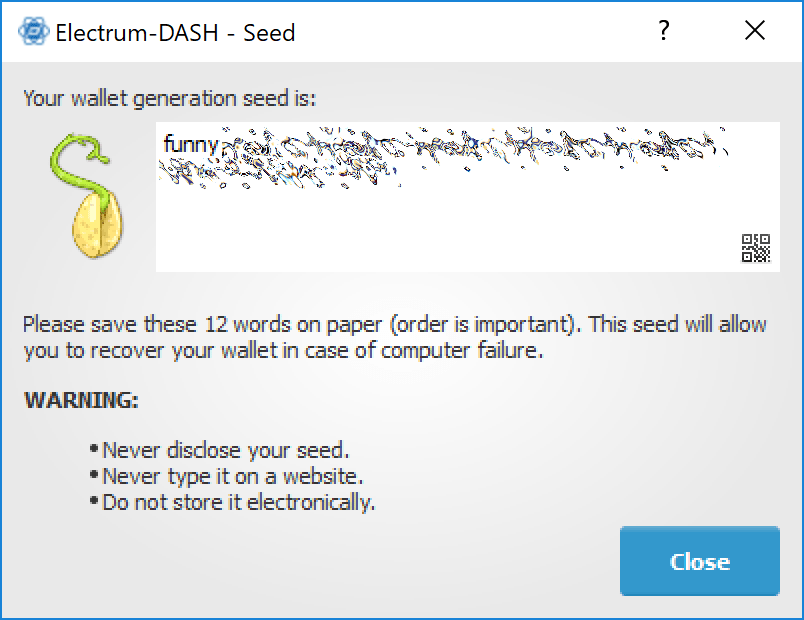
Alternatively, the backup file can be saved using the File > Save Copy option from the main menu. This file contains the seed phrase encrypted by the wallet, as well as all imported addresses. Restoring from a backup file will require the wallet password.
Recovery
The only thing you need to restore a Dash Electrum wallet on another computer is its seed. You can test wallet recovery with a current Dash Electrum installation by selecting the File > New/Restore menu option . A dialog box will appear asking you to name your new wallet. Enter a name, select Standard Wallet as the wallet type, and then select I already have a seed .
Restoring a wallet using an existing seed
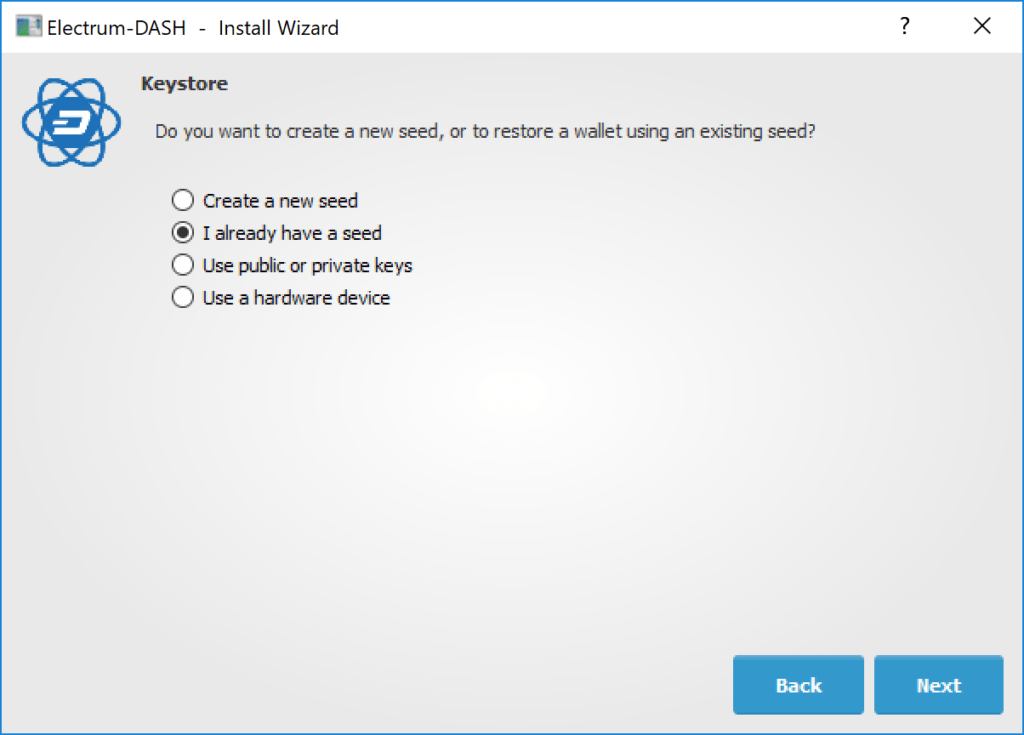
In the next step, copy the twelve-word seed phrase into the text field.
Entering the recovery seed
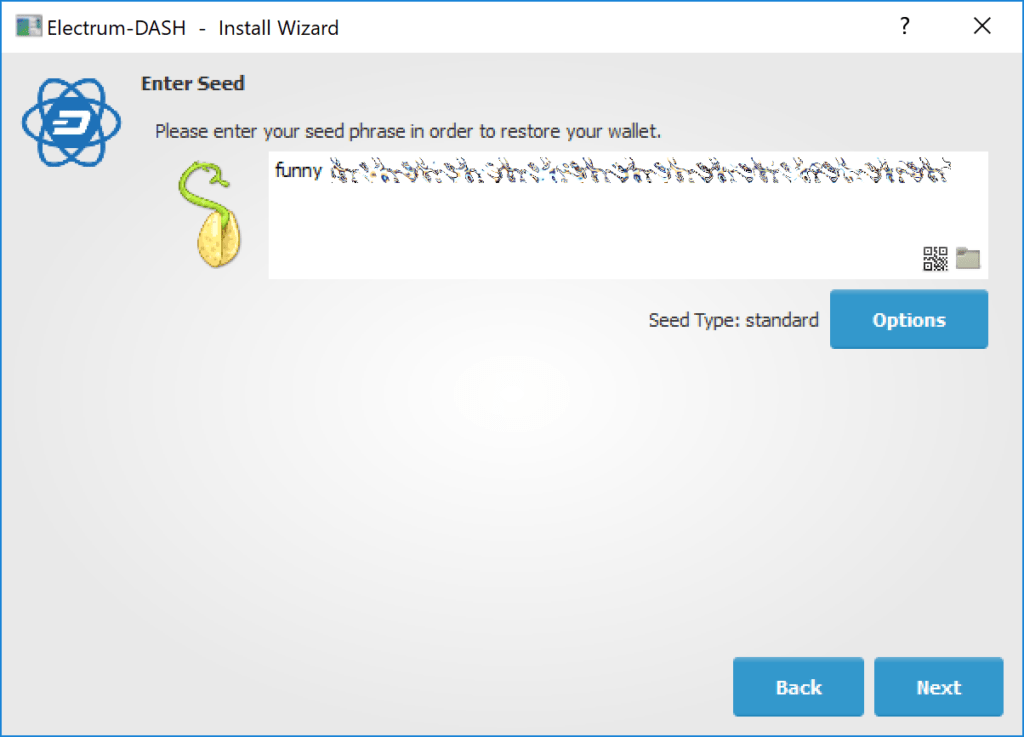
If you entered your seed phrase correctly, Dash Electrum will give you the option to add a password for your wallet. After restoring a wallet, Dash Electrum will display all existing transactions from that wallet. This process may take several minutes, and transactions may be marked as Not Verified . This problem disappears when the program is restarted.
Unconfirmed transactions after recovery
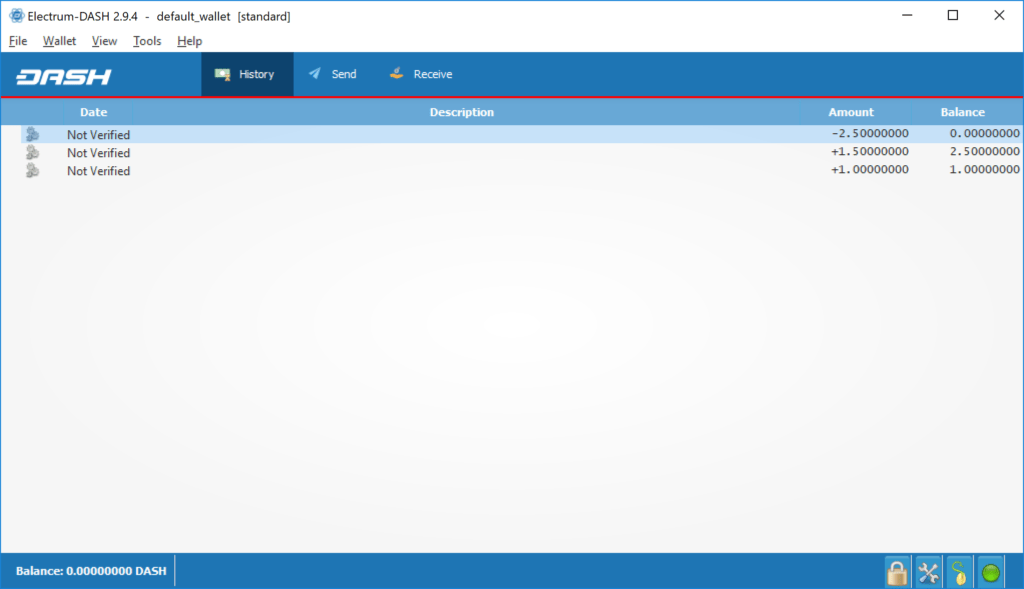
To restore the wallet file without using the recovery seed, copy the file to the application data folder according to your operating system:
- Linux: Open Files, choose Go > Go To Folder , copy the path
~/.electrum-dashand paste it into the dialog box. - macOS: Open Finder, choose Go > Go To Folder , copy the path
~/.electrum-dash, and paste it into the dialog box. - Windows: Open File Explorer, copy the path
%APPDATA%\Electrum-DASHand paste it into the address bar.
Frequently asked Questions
How does Dash Electrum work?
Dash Electrum’s priority is speed, efficient use of resources, and providing the average user with a Dash experience. It starts up instantly because it works in conjunction with high-performance servers that support the most complex parts of the Dash system.
Does Dash Electrum trust servers with its data?
Not really; the Dash Electrum client never sends private keys to servers. In addition, it confirms information from servers using a technique called Regular Payment Confirmation.
What is a mnemonic phrase?
A mnemonic phrase is a random phrase that is used to generate your private keys. For example:
constant forest adore false green weave stop guy fur freeze giggle clock
With the help of a mnemonic phrase, you can completely restore your wallet. To do this, select the “I already have a mnemonic phrase” option during startup.
Is the Mnemonic Phrase reliable?
The mnemonic phrase that is generated by Dash Electrum contains 128 bits of entropy. This means that its security level is the same as that of a Dash private key (which is 256 bits long). In fact, an elliptic curve of a key of length n gives n/2 bits of security.
What is a change of address?
The design and workflow of the Dash Electrum wallet is based on an idea called “wallet passphrase generation”. This mnemonic phrase is a unique and randomly selected list of 12 words. The Dash Electrum wallet uses a mnemonic phrase as a template for generating addresses.
To understand what problem a mnemonic phrase solves, open the Get tab in Electrum. Then open the Change tab .
Getting and changing addresses in Dash Electrum
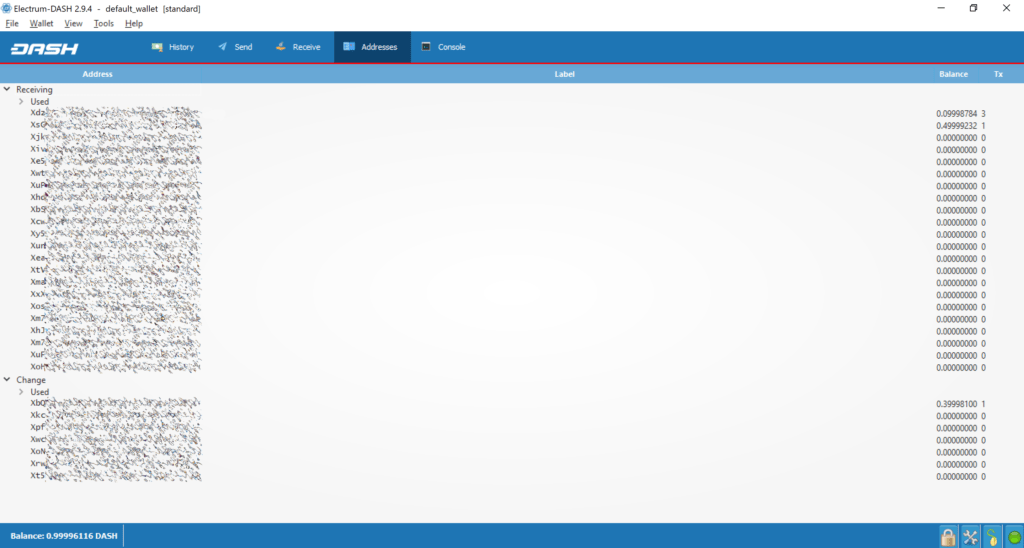
Please note that the total balance not only shows the sum of all addresses received, but also a separate list of addresses to change . Where did these new change addresses come from, and why is the first one holding funds?
Dash is an electronic money system, which means that it is in many ways similar to the use of paper banknotes. While many cash payments involve exact change, many do not. When you use cash, you tend to “overpay” and get the difference as change. It may surprise you, but Dash transfers work the same way. If any transfer does not require the entire wallet balance, the balance is sent to a new unused address that is under the control of the same wallet. This address is generated in a specific (not random) way from the wallet’s mnemonic, which means that any other wallet can also recreate the change addresses in the same order from the same recovery mnemonic, and access the balances.
Transferring all funds and returning the balance to the change address is considered good practice because it prevents the recipient from being linked to the transfers by looking at the information on the blockchain and thus works for your privacy. If the confidentiality of the transfer is not important to you, you can disable change addresses by going to the menu via Tools > Electrum Settings .
How do I send all the funds that are currently available in my wallet?
Type an exclamation point in the Amount exclamation point (!) input field or simply click on the All button . The transfer fee will be automatically deducted from this amount.
How can I send Dash without fees?
You can create a zero fee transfer in the GUI by following these steps:
- Turn on the Manual commission editing option
- Enter 0 in the Commission field
- Enter the transfer amount in the Amount field
Please note that commission-free transactions may not be sent by the Dash Electrum server or the Dash network.
Can I enter a dollar amount in Dash Electrum?
Yes, go to Tools > Options > Fiat and select Fiat currency to display the current exchange rate based on information from the selected Source .
Entering Fiat Currency Values in Dash Electrum
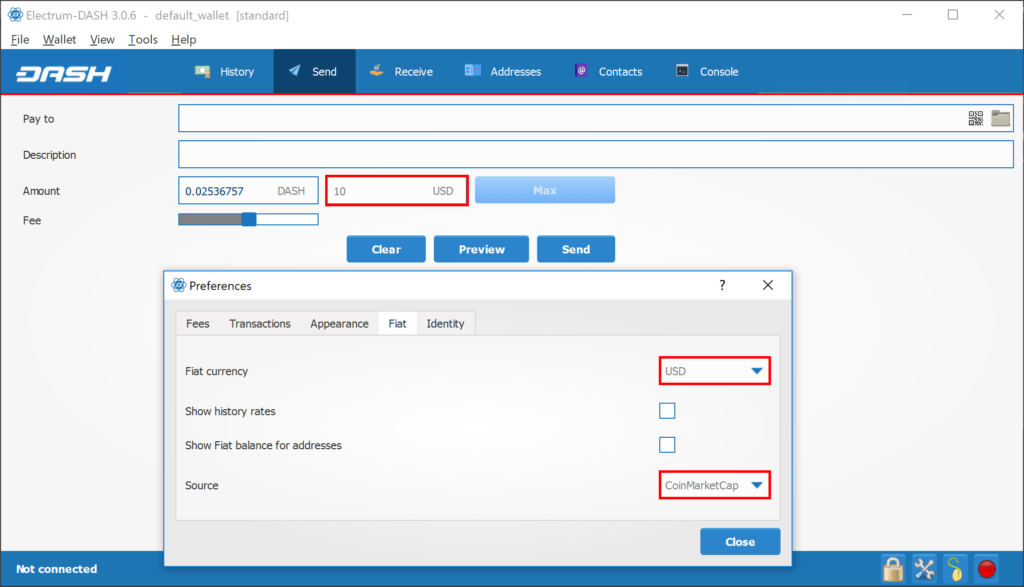
What is a “Freeze” address in Dash Electrum?
When you freeze an address, funds from that address will not be used to send Dash. You will not be able to send Dash if there are insufficient funds in non-frozen accounts.
How is the wallet encrypted?
Dash Electrum has two levels of encryption:
- Your mnemonic phrase and private keys are encrypted with AES-256-CBC. When you need to confirm a transaction, private keys are encrypted in a fast way – for this you need to enter a password. This is done in order to minimize the time during which private information is stored unencrypted in the memory of your computer.
- In addition, your wallet can be encrypted on disk. Please note that information about the wallet remains in the memory of your computer in unencrypted form during the session. If the wallet is encrypted, then a password is required to open it. Note that the password will not be stored in memory; in order to save the wallet to disk, Dash Electrum does not need this because it uses asymmetric encryption (ECIES).
Wallet file encryption is enabled by default since version 2.8. This is to protect your privacy, but also to keep you from transferring Dash to a wallet you don’t control.
I forgot my password, but I still have the mnemonic passphrase. Is there a way to recover my password?
It is not possible to recover the password. However, with the help of a mnemonic phrase, you can restore the wallet and choose a new password. If you lose both the password and the mnemonic phrase, then it is impossible to return your money. That is why we ask you to write down the mnemonic phrase on paper.
To restore a wallet using a mnemonic phrase, create a new wallet, select its type, click “I already have a mnemonic phrase”, and then enter your phrase.
Does Dash Electrum support cold wallets?
Yes. See the
Can I import privacy keys from other Dash clients?
In Dash Electrum 2.0, you cannot import private keys into a passphrase wallet. Instead, you should remove them.
If you want to import private keys and not view them, you need to create a special wallet that does not have a seed phrase. To do this, create a new wallet, select Use public or private keys , and instead of entering a seed phrase, enter a list of private keys or a list of addresses if you want to create a view-only wallet. Master public (xpub) or private (xprv) keys will also work to import a hierarchical deterministic series of keys. You will need to back up this wallet because it cannot be restored from a seed.
Import a list of private keys to create a wallet
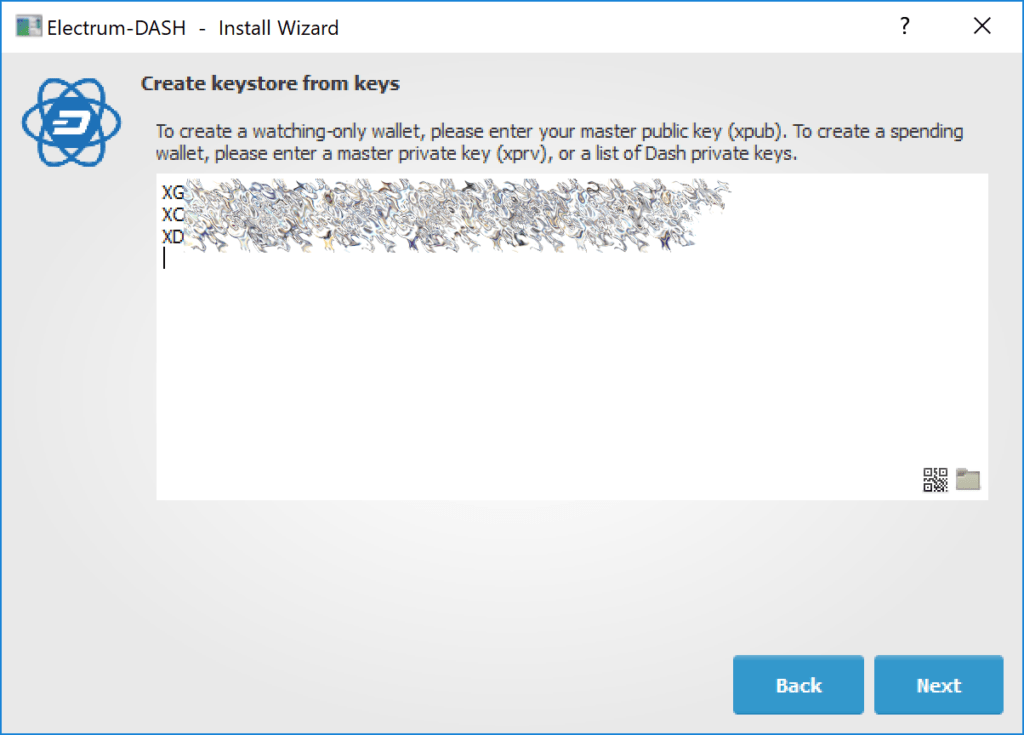
Can I remove private keys from other Dash clients?
If you delete private keys, then all Dash that is tied to these keys will be transferred to an existing address in your wallet. The private keys you delete do not become part of your wallet. Instead, all Dash funds that are tied to them are sent to an address that is created in a certain way using your mnemonic phrase.
To delete private keys, go to Wallet > Private Keys > Delete . Enter your private keys in the appropriate field. Leave the Address field blank. This is the address from your existing Electrum Wallet. Click Remove . Dash Electrum will then redirect you to the Submit tab where you can set the appropriate fee. After that, click Submit to send the coins to your wallet.
Where is my wallet?
By default, the wallet file is named default_wallet and is created when you first start the application. It is located in the “/wallets” folder.
- Linux: Open Files, select Go > Go to Folder , copy the path
~/.electrum-dashand paste it into the dialog box. - macOS: Open Finder, select Go > Go to Folder , copy the path
~/.electrum-dashand paste it into the dialog box. - Windows: Open Explorer, copy the path
%APPDATA%\Electrum-DASHand paste it into the address bar
Can I make bulk payments with Dash Electrum?
You can create a translation with multiple outputs. In GIU, enter each address and amount on one line, separating them with a comma.
Create a transfer for multiple recipients in Dash Electrum
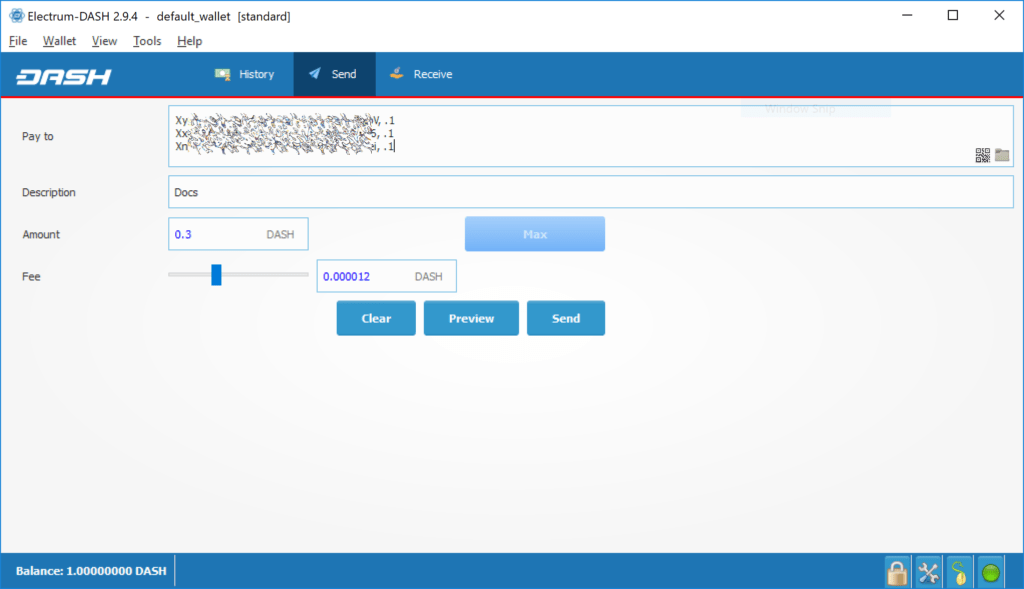
The amounts are in the current block of the client. The final value is displayed in the GUI. You can also import a CSV file into the Pay field by clicking on the folder icon.
Can Dash Electrum create and sign raw transactions?
In Dash Electrum, you can create and sign raw transactions right in the user interface using a special form.
Dash Electrum freezes when I try to send Dash
This can happen if you are trying to spend a large number of transactions from different people (for example, if you have collected several hundred donations from the Dash faucet). When you send Dash, Dash Electrum searches your wallet for free coins to create a new transfer. Free coins have different denominations, much like physical coins and bills.
If this happens, you should reduce the number of introductory transactions by reducing the amount of Dash to one of the addresses in your wallet; it will be like exchanging a stack of nickels for one whole dollar.
What is a gap limit?
The gap limit is the maximum number of consecutive unused addresses in your deterministic address sequence. Dash Electrum uses it to stop looking up an address. In Dash Electrum 2.0, it is set to 20 by default, so the client will get all addresses before 20 unused addresses are found.
How can I pre-create a new address?
Dash Electrum will generate new addresses as they are used up until it reaches gap lmit.
So if you need to pre-create more addresses, you can do so by typing wallet.create_new_address() in the console. Please note that the address in the address bar will be highlighted in red if it is outside the gap limit. It will remain red until the gap is filled.
WARNING: Addresses outside the gap limit will not be automatically recovered using the mnemonic phrase. To restore them, you will need to either increase the client’s gap limit or create new addresses until the used addresses are found.
If you want to create more than one address, you can use a “for” loop. For example, if you want to create 50 addresses, do the following:
for x in range(0, 50): print wallet.create_new_address()
How to update Dash Electrum?
Warning: always save the mnemonic phrase from your wallet to paper before updating.
To update Dash Electrum, simply the latest version. The method will depend on your system. Please note that your wallet files are stored separately from the program, so you can safely remove the old version of the program if your system cannot do it for you.
Some Dash Electrum updates will change the format of your wallet files. Therefore, it is not recommended to roll back Dash Electrum to older versions after you have opened the wallet files through the new version. Old versions cannot always read new wallet files.
When upgrading Dash Electrum 1.x wallets to Dash Electrum 2.x, the following issues should be considered:
- During the installation of the Dash Electrum 2.x update, you will need to regenerate all of your addresses. Please give it time to complete the process and remember that it will take a little longer than Dash Electrum normally starts.
- The contents of your wallet files will be replaced by the Dash Electrum 2 wallet. This means that when the update is complete, Dash Electrum 1.x will no longer be able to use your wallet.
- When you first launch Dash Electrum 2, the Addresses tab will be empty. That’s the way it should be. Restart Dash Electrum 2 after the update is complete and your addresses are available again.
- Offline copies of Dash Electrum will not show addresses at all as it will not be able to sync with the network. You can force multiple addresses to be created by typing wallet.synchronize() in the console. When you’re done, restart Dash Electrum and your addresses will be available again.
Read more articles about cryptocurrencies and mining at CRYPTO-WALLETS.ORG.
The Telegram channel about cryptocurrency and mining Bitcoin, Ethereum, Monero and other altcoins: