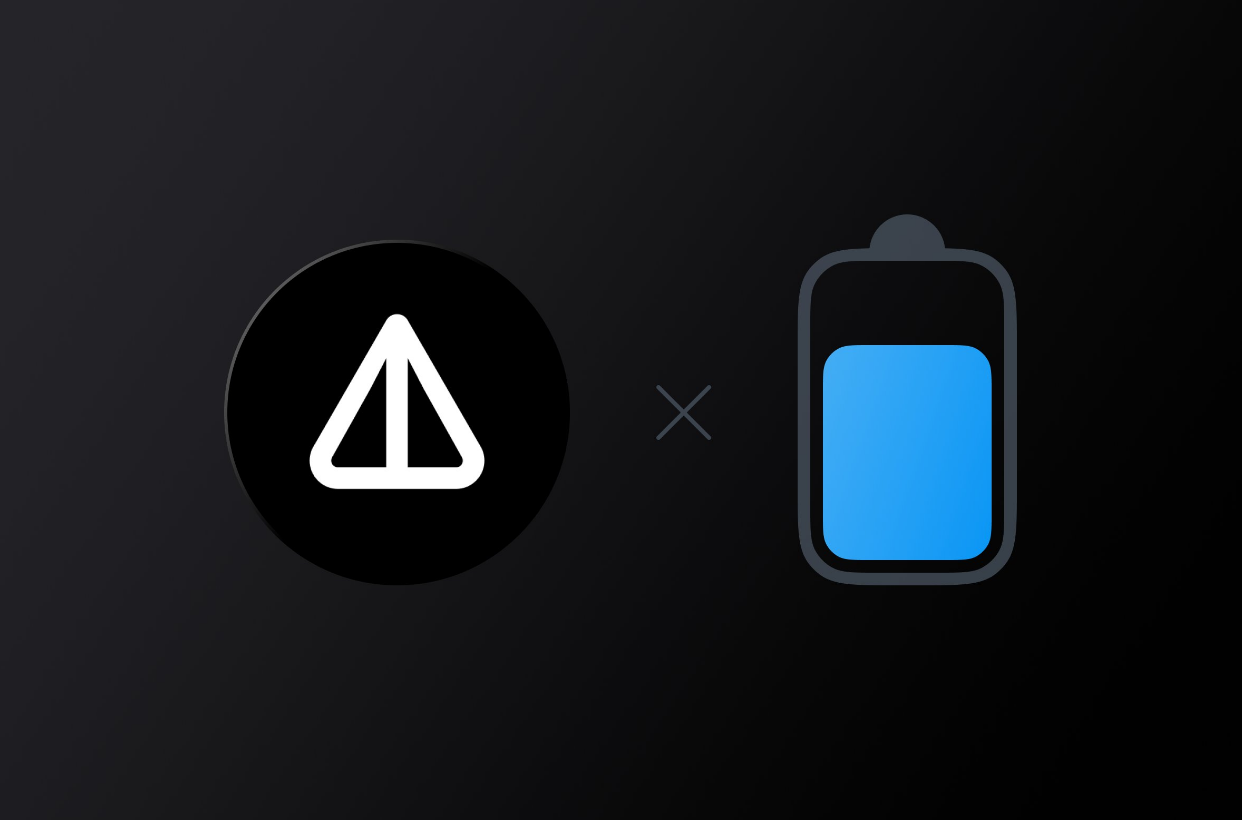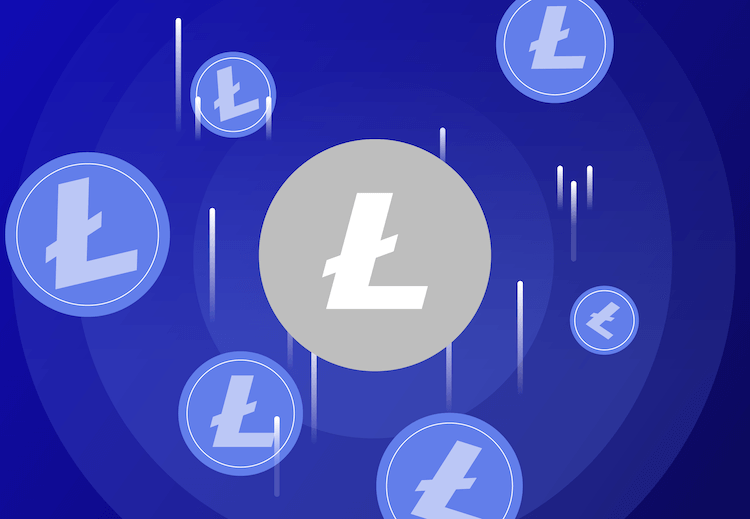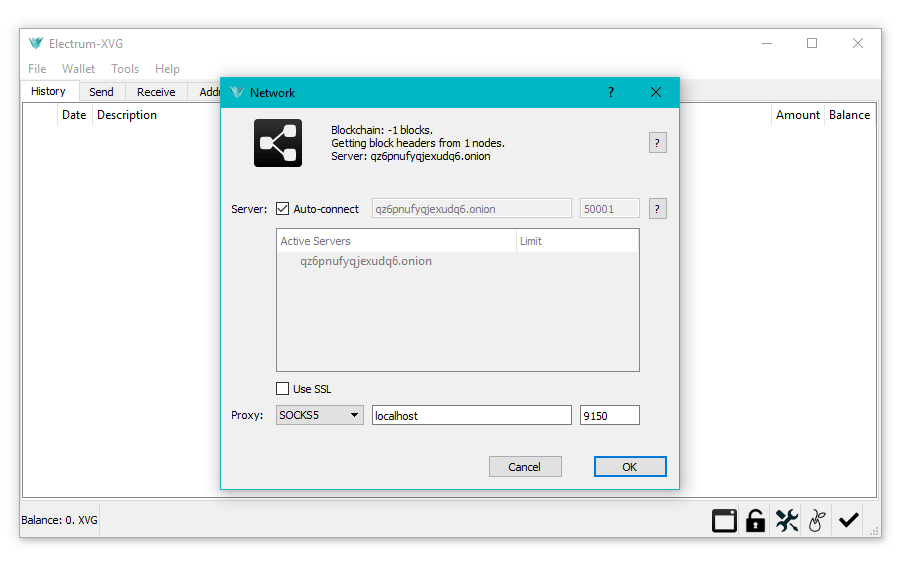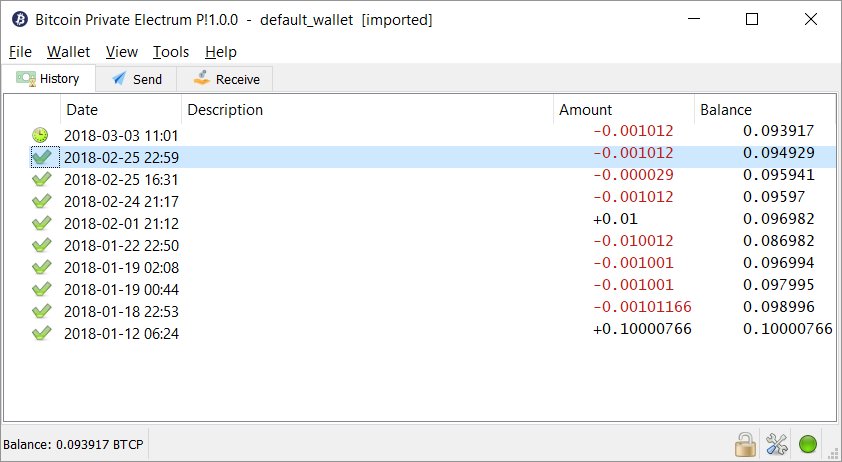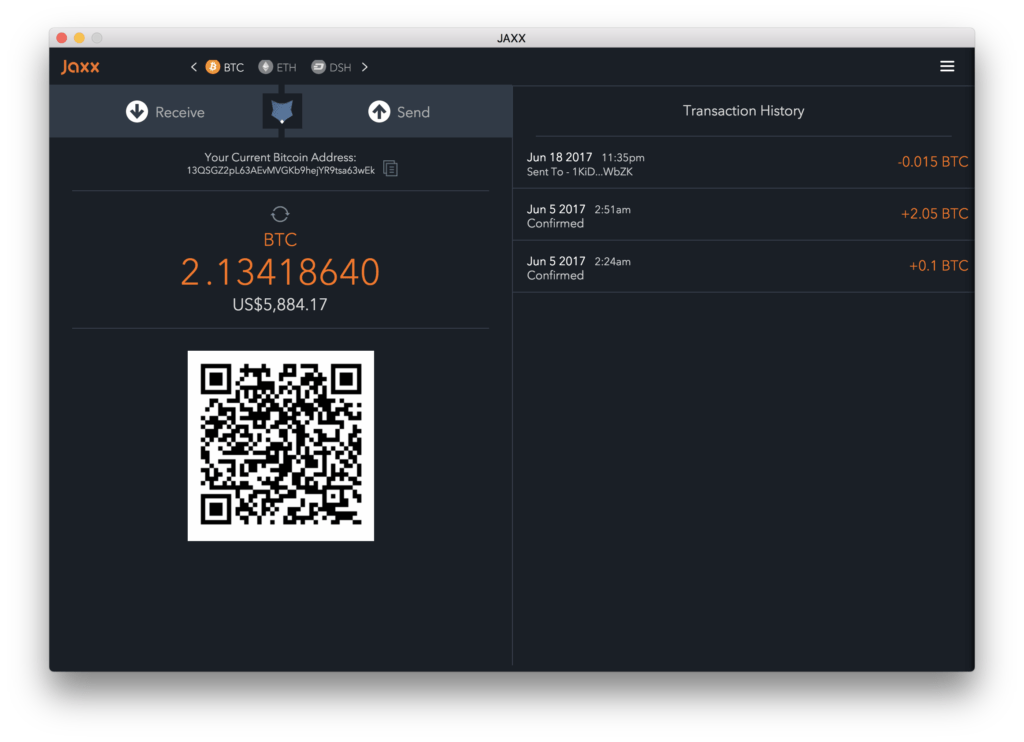
JAXX WALLET
Jaxx Wallet — This is a multi-currency cryptocurrency wallet with a very convenient and simple interface. The following coins can be stored on it: BTC, ETH, ETC, ZEC, DASH, LTC, etc., for a total of more than 80 different cryptocurrencies. The wallet can be installed on Android, iPhone, Tablet, iPad, Windows, Mac, Linux and in the Google Chrome browser extension. The convenience is that the application can be installed both desktop (on a computer) and a mobile version, and accordingly there will be access both from a computer and a mobile device. Which in turn always allows you to control your crypto assets wherever you are, and this only requires an Internet connection.
- JAXX:
How to install a Jaxx wallet
Click on the “Download” button. After that, the installation file is downloaded. Run the installation file. A window appears. Press the Continue button. The user agreement window opens.
We accept the terms of the user agreement (click on the link “ACCEPT”).
Options are offered. CREATE NEW WALLET (Create a new wallet) or PAAR / RESTORE WALLET (Repair / Restore the wallet). We mark the installation of a new wallet in the radio button and click CONTINUE (Continued) in the lower right. A window opens.
The installation method selection window opens.
It offers a choice of quick (EXPRESS) or advanced (CUSTOM) installation. Choose a quick installation (check the corresponding radio button). Advanced settings can also be made after a quick installation. Press “CONTINUE” (Continued).
We note what cryptocurrencies will be in our wallet. This list can always be changed in further settings. Click on the bottom right of TAKE ME TO MY WALLET (Open my wallet). The window comes off.
Installation completed. Further, I strongly recommend that you make a backup (see the “Backup” item below).
How to withdraw money with Jaxx
Open the application.
At the very top it is shown which coins are available for storage .. (The figure shows BTC (Bitcoin) and ETC (Ethereum). Depending on what currency we are working, click on the corresponding icon, for example, BTC.
After choosing a currency, the address of the corresponding currency is immediately formed. EACH CURRENCY FORMES ITS ADDRESS !!!
lower left is the input button (Receive).
On the right is the button We get the Address field for the output (Receiving Address) and the field for the amount of the displayed currency of the output (Send). Press the output button.
Enter the receiving address and the number of coins in the corresponding fields and click the Send button.
How to recharge Jaxx
First of all, clearly understand what currencies you can work in this wallet. In the upper right corner, click on the settings icon (Three horizontal lines). And on the WALLETS tab, see what currencies you can work with. Here you can only accept and send Cryptocurrencies. No fiat money can be entered / withdrawn here. Therefore, to the question “how to recharge a jaxx wallet from a card”, the answer is NO! First, either buy a crypto (for example, on an exchange) or exchange a crypto with fiat money (for example at exchangers), and then start and withdraw cryptocurrency from this wallet.
Open the application. First, at the top, select the currency with which we will work, for example, ETH (Ethereum).
After choosing a currency, the address of this currency is immediately formed. EACH CURRENCY FORMES ITS ADDRESS !!! (Eherium address is formed in the figure). Click on the receive button (Receive).
Enter the quantity in the Amount field and click the Generate button. And it’s easier to simply copy the address (see the copy icon next to it) and use it, for example, from which other wallet do you want to transfer currency to Jaxx, this is the address and use it for output in another wallet.
How to exchange currency
Open the application. First, at the top, choose which currency we will work with, for example, BTC. Then click on the central button. The translation window opens.
It can be seen that Bitcoin can be exchanged for other currencies (select from the list). For example, on ETH.
Above the address we see the exchange rate and exchange limits. Naturally, here the course is not entirely profitable, because This is an internal exchanger and there is a service commission (it is best to change it on the exchange).
In the Amount field (quantity), enter how many bitcoins we want to exchange for ethereum. And make an exchange.
How to connect additional wallets
For example, when installing the application, we did not activate all the wallets we needed, and now there is a need for additional wallets. Open the application and in the upper right corner click on the menu icon.
A window of additional coins opens. We go to the WALLETS tab and tick off the currencies we need.
Read more articles about cryptocurrencies and mining at CRYPTO-WALLETS.ORG.
The Telegram channel about cryptocurrency and mining Bitcoin, Ethereum, Monero and other altcoins:
-
Wallets for TON. TonKeeper, Tonhub, MyTonWallet, Wallet.TG
Краткий обзор кошельков TON, которые вам необходимы для начала работы с этой новой быстро развивающейся сетью блокчейна! (TonKeeper, Tonhub, MyTonWallet). Кошельки TON разработаны для взаимодействия с реестром блокчейна TON и позволяют пользователям управлять своими активами и совершать транзакции в сети. Кошельки TON упаковывают сложные инструкции в простые щелчки, позволяя любому человеку использовать и исследовать сеть, сохраняя при этом полное владение своими активами в блокчейне.
-
Overview of decentralized crypto platforms Waves
The Waves team is developing tools to create a decentralized technology segment that will become the basis of Web 3.0 – the digital landscape of the future.
-
Review of the best wallets for Litecoin (LTC)
Like Bitcoin, the Litecoin cryptocurrency is rapidly gaining momentum and becoming quite a sought-after digital asset around the world.