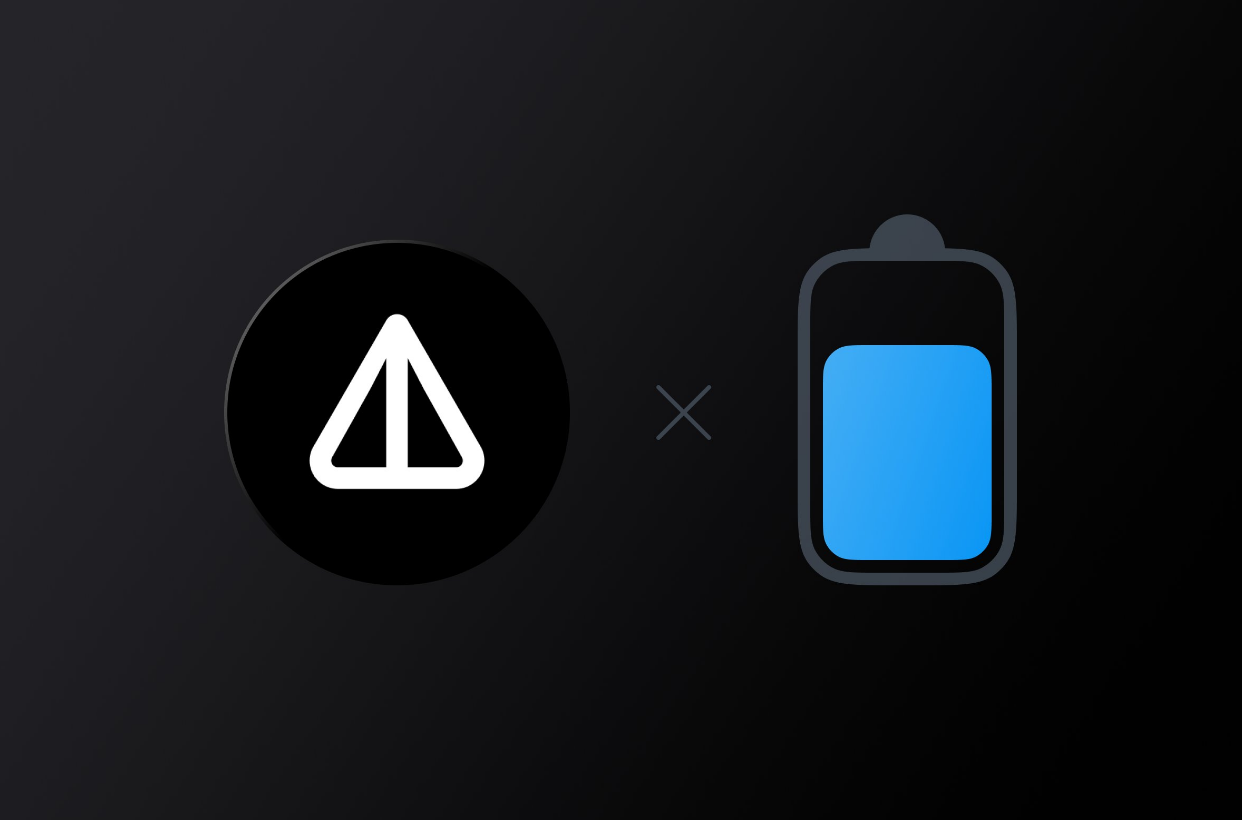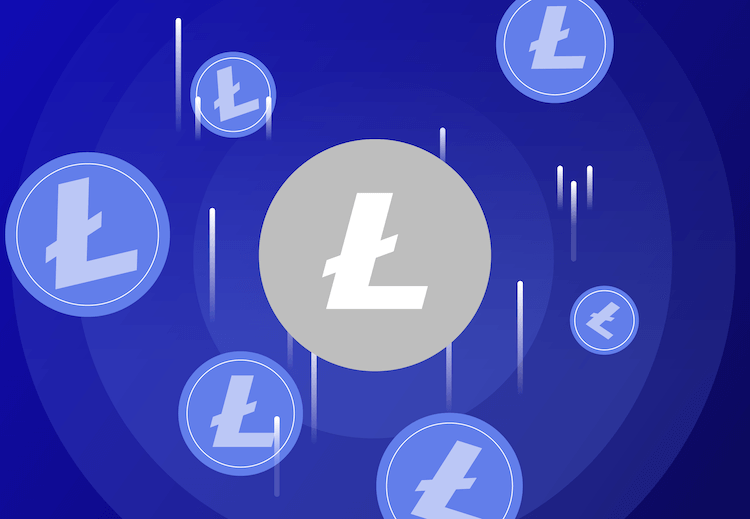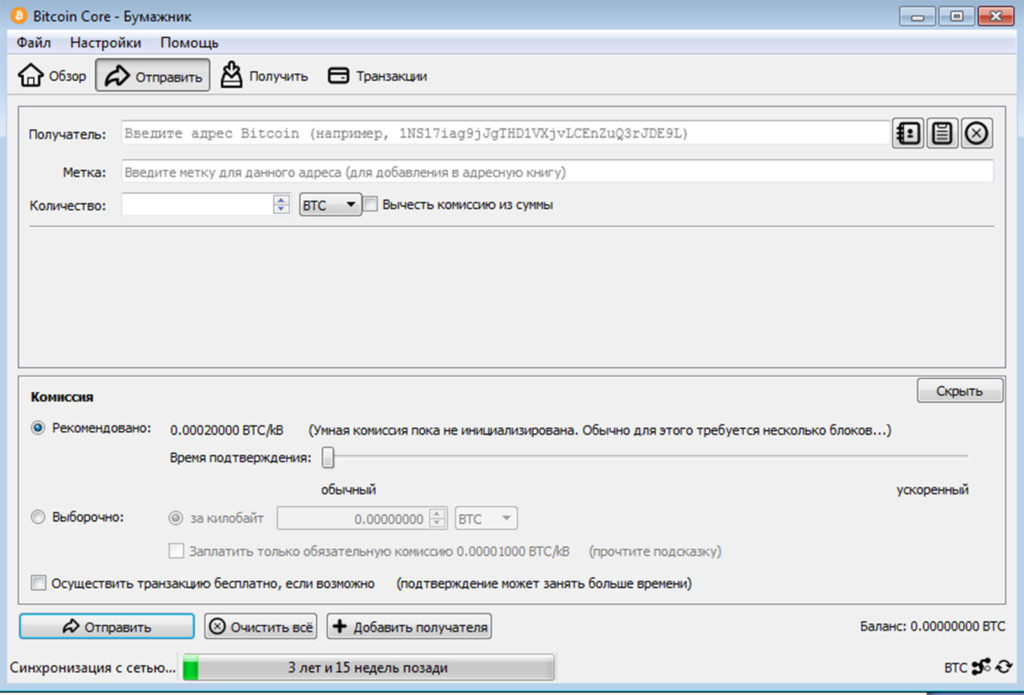
Bitcoin Core
Bitcoin is an experimental digital currency that enables instant payments to anyone, anywhere in the world. Bitcoin uses peer-to-peer technology to operate with no central authority: managing transactions and issuing money are carried out collectively by the network. Bitcoin Core is the name of open source software which enables the use of this currency.
Bitcoin Core – is a free software project for the community released under the MIT license and open source. Bitcoin Core requires a one-time download of about 300 GB of data, plus another 5-10 GB per month. By default, you will need to store all of this data, but if you enable shrinking, you can only store 6 GB without compromising security. For more information on setting up Bitcoin Core, please read the complete node guide.
Bitcoin Core is supported and extensively tested on operating systems using the Linux kernel, macOS 10.12+, and Windows 7 and newer. Bitcoin Core should also work on most other Unix-like systems but is not as frequently tested on them. It is not recommended to use Bitcoin Core on unsupported systems.
From Bitcoin Core 0.20.0 onwards, macOS versions earlier than 10.12 are no longer supported. Additionally, Bitcoin Core does not yet change appearance when macOS “dark mode” is activated.
Release Notes
Bitcoin Core version 22.0 is now available from:
This release includes new features, various bug fixes and performance improvements, as well as updated translations.
Please report bugs using the issue tracker at GitHub:
To receive security and update notifications, please subscribe to:
Bitcoin
Bitcoin is a cryptocurrency invented in 2008 by an unknown person or group of people named Satoshi Nakamoto and launched in 2009 when its implementation was released as open source software.
Bitcoin is a cryptocurrency invented in 2008 by an unknown person or group of people named Satoshi Nakamoto and launched in 2009 when its implementation was released as open source software.
Bitcoin has received high praise and criticism. Critics have noted its use in illegal transactions, the large amount of electricity used by miners, price volatility and theft from exchanges. Some economists, including several Nobel laureates, have described it as a speculative bubble. Bitcoin has also been used as an investment, although several regulators have issued investor warnings about Bitcoin.
Bitcoin Core Instructions
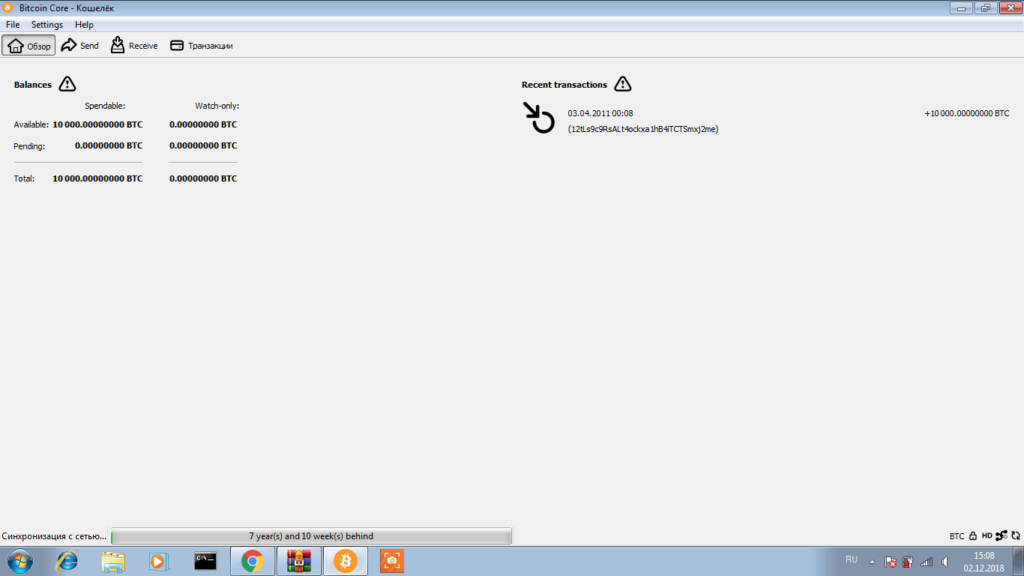
Go to the and verify you have made a secure connection to the server.
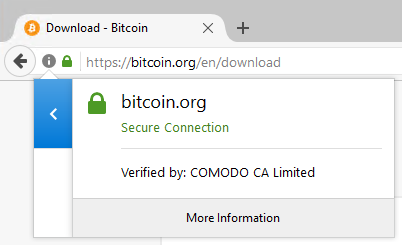
Click the large blue Download Bitcoin Core button to download the Bitcoin Core installer to your desktop.
Optional: Verify the release signatures
You should verify these keys belong to their owners using the web of trust or other trustworthy means. Then use PGP to verify the signature on the release signatures file. Finally, use PGP or another utility to compute the SHA256 hash of the archive you downloaded, and ensure the computed hash matches the hash listed in the verified release signatures file.
After downloading the file to your desktop or your Downloads folder (C:\Users\<YOUR USER NAME>\Downloads), run it by double-clicking its icon. Windows will ask you to confirm that you want to run it. Click Yes and the Bitcoin installer will start. It’s a typical Windows installer, and it will guide you through the decisions you need to make about where to install Bitcoin Core.
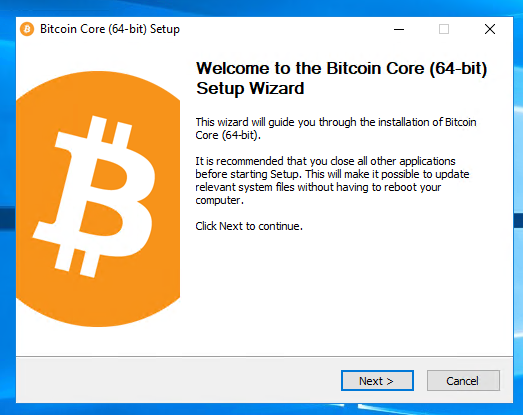
To continue, choose one of the following options
- If you want to use the Bitcoin Core Graphical User Interface (GUI), proceed to the section below.
- If you want to use the Bitcoin Core daemon (bitcoind), which is useful for programmers and advanced users, proceed to the section below.
- If you want to use both the GUI and the daemon, read both the and the . Note that you can’t run both the GUI and the daemon at the same time using the same configuration directory.
Bitcoin Core GUI
Press the Windows key (⊞ Win) and start typing “bitcoin”. When the Bitcoin Core icon appears (as shown below), click on it.
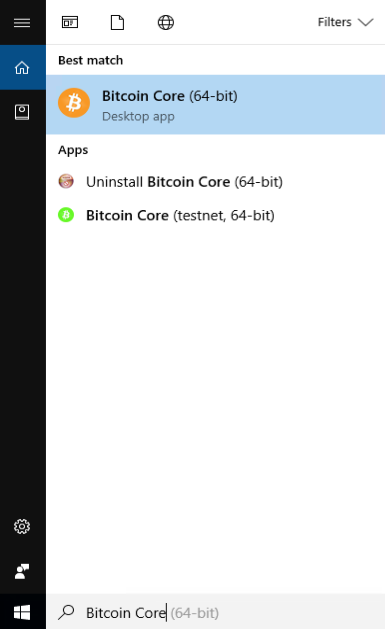
You will be prompted to choose a directory to store the Bitcoin block chain and your wallet. Unless you have a separate partition or drive you want to use, click Ok to use the default.
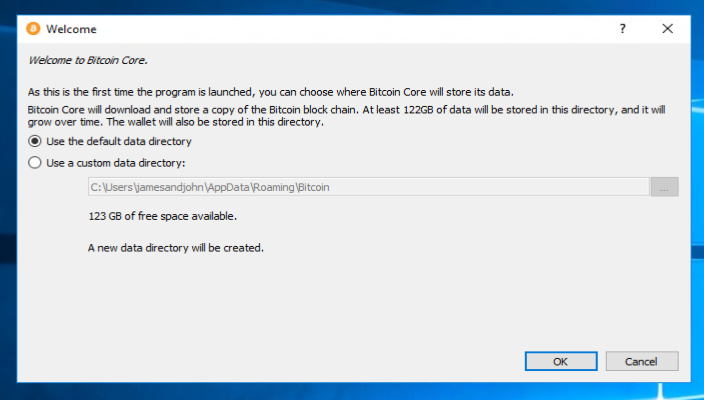
Your firewall may block Bitcoin Core from making outbound connections. It’s safe to allow Bitcoin Core to use all networks. (Note: you will still need to configure inbound connections as described later in the section.)
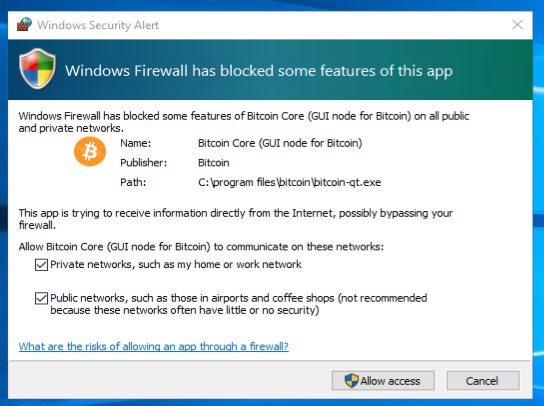
Bitcoin Core GUI will begin to download the block chain. This step will take at least several days, and it may take much more time on a slow Internet connection or with a slow computer. During the download, Bitcoin Core will use a significant part of your connection bandwidth. You can stop Bitcoin Core at any time by closing it; it will resume from the point where it stopped the next time you start it.
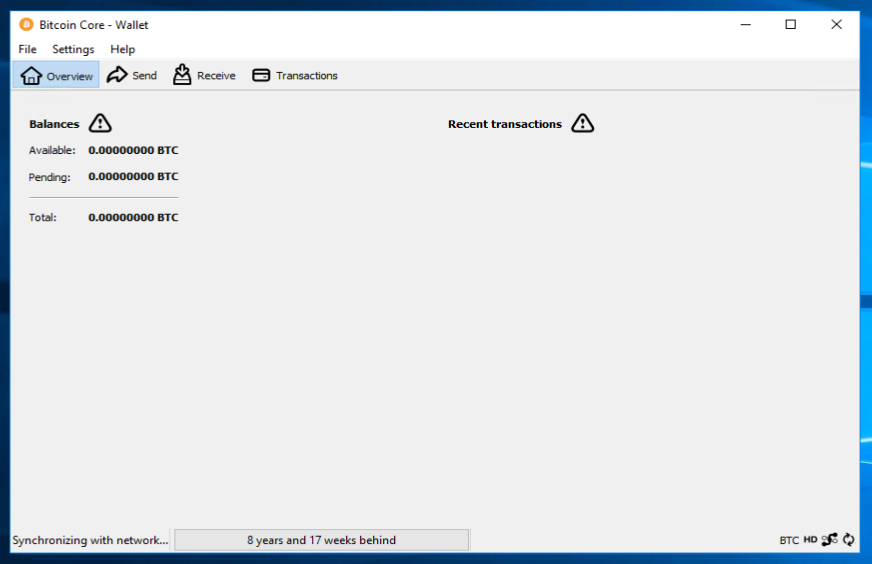
After download is complete, you may use Bitcoin Core as your wallet or you can just let it run to help support the Bitcoin network.
Optional: Start Your Node At Login
Starting your node automatically each time you login to your computer makes it easy for you to contribute to the network. The easiest way to do this is to tell Bitcoin Core GUI to start at login.
While running Bitcoin Core GUI, open the Settings menu and choose Options. On the Main tab, click Start Bitcoin on system login. Click the Ok button to save the new settings.
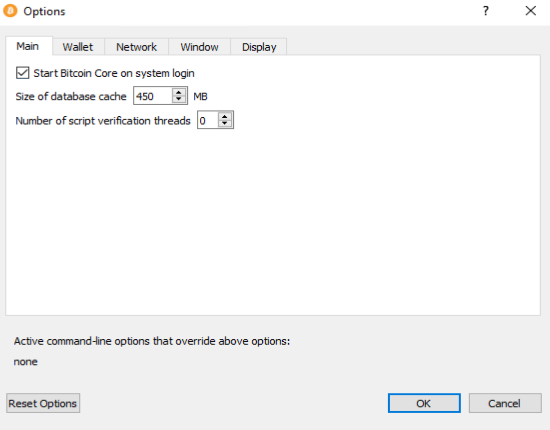
The next time you login to your desktop, Bitcoin Core GUI will be automatically started minimized in the task bar.
Warning: to prevent data corruption, do not force shutdown of your computer from the Windows shutdown screen when you have Bitcoin Core running.
You have now completed installing Bitcoin Core. If you have any questions, please ask in one of Bitcoin’s many , such as , , or the IRC chatroom on Freenode.
To support the Bitcoin network, you also need to allow incoming connections. Please read the section for details.
Bitcoin Core Daemon
To start Bitcoin Core daemon, first open a command window: press the Windows key (⊞ Win) and type “cmd”. Choose the option labeled “Command Prompt”.
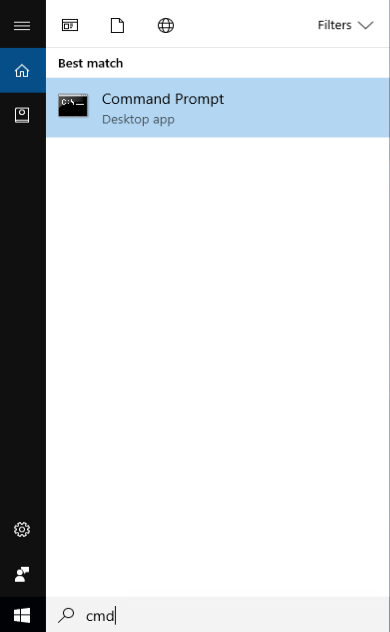
If you installed Bitcoin Core into the default directory, type the following at the command prompt:
C:\Program Files\Bitcoin\daemon\bitcoind
Bitcoin Core daemon should start. To interact with Bitcoin Core daemon, you will use the command bitcoin-cli (Bitcoin command line interface). If you installed Bitcoin Core into the default location, type the following at the command prompt to see whether it works:
C:\Program Files\Bitcoin\daemon\bitcoin-cli getblockchaininfo
Note: it may take up to several minutes for Bitcoin Core to start, during which it will display the following message whenever you use bitcoin-cli:
error: {"code":-28,"message":"Verifying blocks..."}
After it starts, you may find the following commands useful for basic interaction with your node: , , , , , and .
For example, to safely stop your node, run the following command:
C:\Program Files\Bitcoin\daemon\bitcoin-cli stop
A complete list of commands is available in the .
When Bitcoin Core daemon first starts, it will begin to download the block chain. This step will take at least several days, and it may take much more time on a slow Internet connection or with a slow computer. During the download, Bitcoin Core will use a significant part of your connection bandwidth. You can stop Bitcoin Core at any time using the stop command; it will resume from the point where it stopped the next time you start it.
Optional: Start Your Node At Boot
Starting your node automatically each time your computer boots makes it easy for you to contribute to the network. The easiest way to do this is to start Bitcoin Core daemon when you login to your computer.
Start File Explorer and go to:
C:\ProgramData\Microsoft\Windows\Start Menu\Programs\StartUp
Right-click on the File Explorer window and choose New → Text file. Name the file start_bitcoind.bat. Then right-click on it and choose Open in Notepad (or whatever editor you prefer). Copy and paste the following line into the file.
C:\Program Files\Bitcoin\daemon\bitcoind
(If you installed Bitcoin Core in a non-default directory, use that directory path instead.)
Save the file. The next time you login to your computer, Bitcoin Core daemon will be automatically started.
Warning: to prevent data corruption, do not force shutdown of your computer from the Windows shutdown screen when you have Bitcoin Core running.
You have now completed installing Bitcoin Core. If you have any questions, please ask in one of Bitcoin’s many , such as , , or the IRC chatroom on Freenode.
To support the Bitcoin network, you also need to allow incoming connections. Please read the section for details.
Read more articles about cryptocurrencies and mining at CRYPTO-WALLETS.ORG.
The Telegram channel about cryptocurrency and mining Bitcoin, Ethereum, Monero and other altcoins:
-
Wallets for TON. TonKeeper, Tonhub, MyTonWallet, Wallet.TG
Краткий обзор кошельков TON, которые вам необходимы для начала работы с этой новой быстро развивающейся сетью блокчейна! (TonKeeper, Tonhub, MyTonWallet). Кошельки TON разработаны для взаимодействия с реестром блокчейна TON и позволяют пользователям управлять своими активами и совершать транзакции в сети. Кошельки TON упаковывают сложные инструкции в простые щелчки, позволяя любому человеку использовать и исследовать сеть, сохраняя при этом полное владение своими активами в блокчейне.
-
Overview of decentralized crypto platforms Waves
The Waves team is developing tools to create a decentralized technology segment that will become the basis of Web 3.0 – the digital landscape of the future.
-
Review of the best wallets for Litecoin (LTC)
Like Bitcoin, the Litecoin cryptocurrency is rapidly gaining momentum and becoming quite a sought-after digital asset around the world.