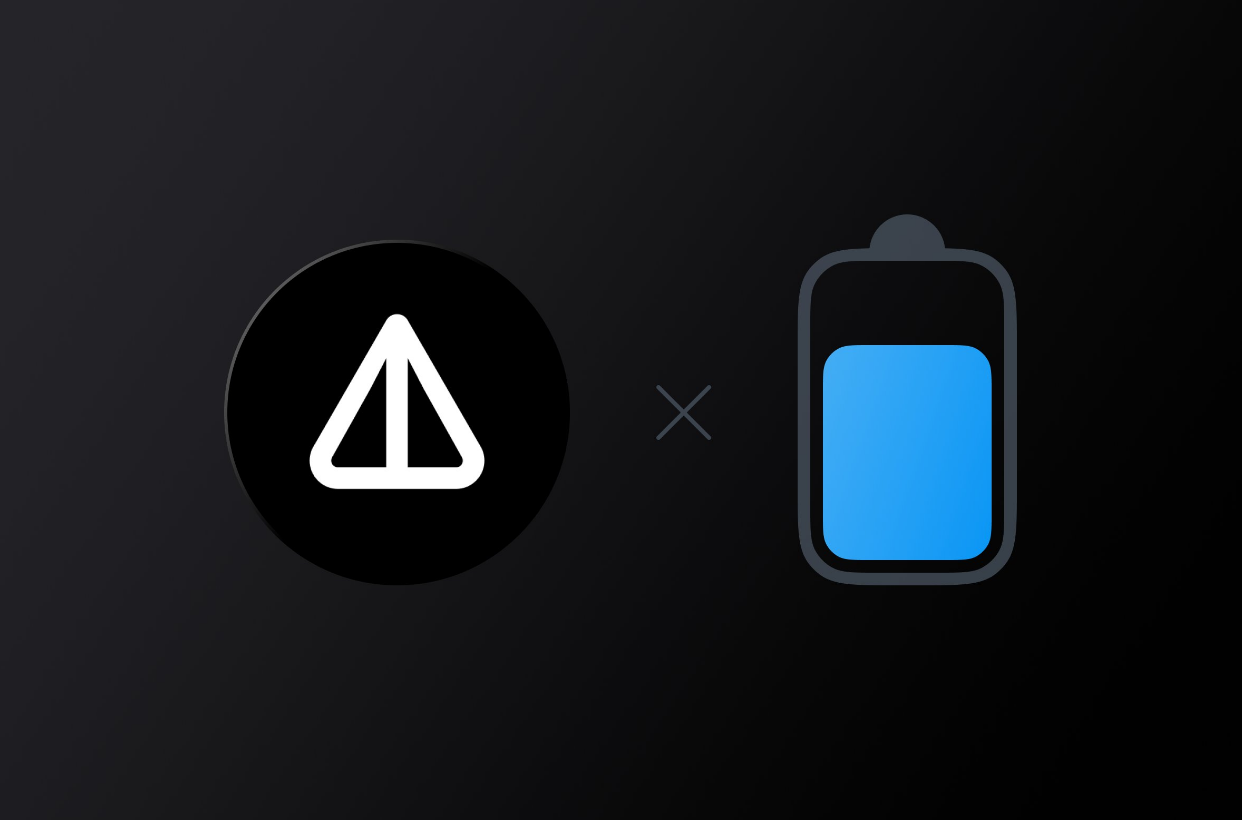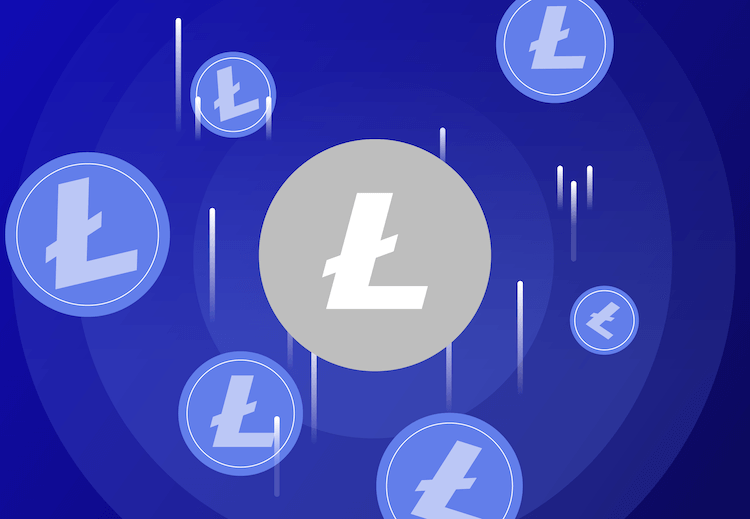Solana (SOL) is a cryptocurrency whose network uses a unique Proof-of-Histoty (PoH) consensus mechanism. This approach adds timestamps to the blockchain along with transactions. This allows you to determine exactly when an event or transaction occurred.
The Solana network has a large bandwidth – up to 710 thousand operations per second. For comparison, VISA only supports 65,000 operations per second. The average transaction fee is 0.000005 SOL and the cryptocurrency is fully decentralized.
It is the Proof of History algorithm that allows us to provide such indicators. Other networks spend time and resources synchronizing the time of transactions between nodes. The Solana developers have created a centralized clock that all nodes can check against, which provides the above benefits.
Today we will look at one of the Solana network wallets – Phantom. From the article you will learn:
- what is Phantom Wallet;
- how to install a wallet;
- how to replenish the wallet;
- how to exchange tokens/coins directly in the wallet;
- how to stake your SOL coins.
Phantom wallet review
Phantom Wallet is a non-custodial wallet on the Solana network that allows you to store, buy, send, receive and exchange tokens securely and easily.
Phantom has everything you need to travel safely through the ecosystem:
- non-custodial. Developers will never have access to your data and funds.
- ledger support. For additional security, you can connect a hardware wallet.
- privacy. Phantom does not track personal information, account addresses, or asset balances.
- biometric authentication. On the mobile version, additional protection is possible using Face id or Touch id.
Phantom is a self-storage wallet. Your private keys are encrypted on your device with a password and are never shared with anyone.
Plus, the project has a bug bounty program, where everyone can get a reward for discovering vulnerabilities that can lead to the loss of user funds.
Installing the Phantom Wallet
The wallet can be installed as a browser extension (Chrome, Brave, Firefox, Edge) or on a mobile device (Android, IOS).
Consider the option with a browser extension:
- We open the appropriate link, click Install and agree to add the extension to the browser:
- After installation, a window will open asking you to create a wallet, click Crate a new wallet (Create a new wallet):
- We come up with a password, agree to the Terms of Use and click Continue (Continue):
- At the next stage, we can see the seed phrase, which must be written down. We recommend that you additionally make a note on a piece of paper and hide it securely (the main thing is not to forget where). Without this phrase, you will not be able to restore access to your wallet, if necessary. After everything is recorded, click Continue (Continue).
Important: Anyone with access to your seed phrase will also have access to your account!
- Done, click Finish (Finish) and you can use the wallet:
Wallet replenishment
You can replenish your Phantom wallet either through a bank card or through an exchange. Since the process of replenishment through a card requires a lot of information and KYC verification, we will consider replenishment through the Binance exchange, we will replenish in the SOL coin.
Important: You can only send coins/tokens to your wallet from the Solana network. By sending other coins, you risk losing funds
To replenish the wallet, you need to find out the address, for this:
- Open the extension and click on Wallet at the top:
- Copy the address with the Copy button:
To transfer from Binance to Phantom Wallet, you need:
- On the Binance exchange, go to your spot wallet and click Withdraw next to the SOL coin:
- Paste the previously copied Phantom wallet address and select the Solana network. Enter the number of coins you want to withdraw and click Withdraw (Withdraw):
- We check the correctness of the data and click Continue (Continue):
- We enter the verification codes that will come to the mail and SMS to the phone. If you connected Google Authenticator, then we also enter it, and then click Sumbit (Confirm):
- Funds successfully sent to Phantom Wallet, click Complete:
- Checking the wallet for funds:
Exchange function
The wallet has a built-in exchange function that allows you to exchange tokens / coins directly in the wallet without resorting to CEX or DEX exchanges.
To make an exchange, you need:
- Click on the icon of two arrows in the bottom menu:
- In the next window, select the coin that we want to give and receive. It is possible to choose a provider for the exchange, but the wallet itself selects the most favorable rate, so let’s trust him and click Review Order (View order):
- Once again, check all the information and click Swap:
Done, check the wallet for funds.
Staking
Also, the wallet provides the opportunity for deposited staking of the SOL coin, to place coins in staking, we take the following steps:
- On the main screen, click on the Solana coin:
- In the window that opens, click Start earning SOL:
- Choose the provider you like (any):
- Enter the number of coins you want to stake and click Stake:
- Done, coins are staked:
Conclusion
We have covered all the points that everyone should know. It remains to wish good luck and pleasant work with the Phantom wallet!
Read more articles about cryptocurrencies and mining at CRYPTO-WALLETS.ORG.
The Telegram channel about cryptocurrency and mining Bitcoin, Ethereum, Monero and other altcoins: