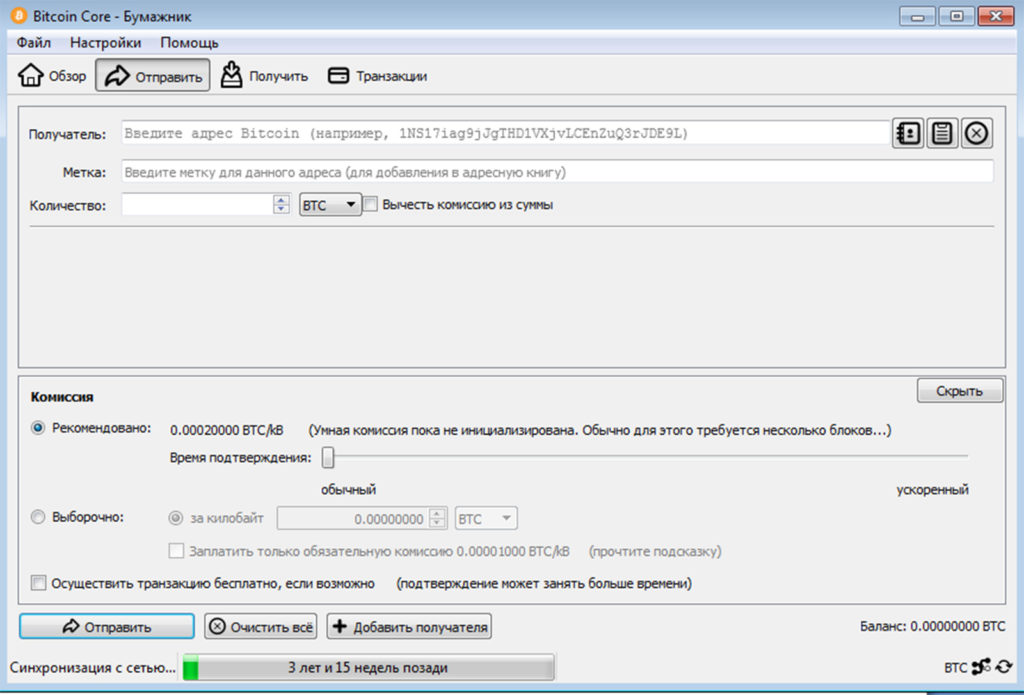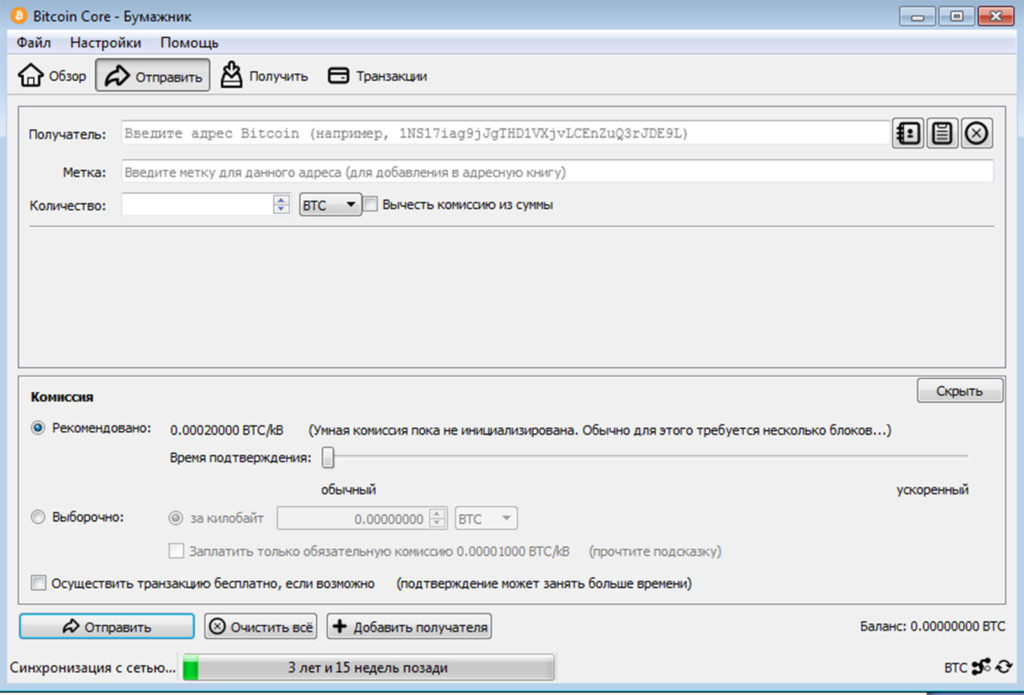
Bitcoin Core
Биткойн — это криптовалюта. Это децентрализованная цифровая валюта, основанная на криптографии. Как таковая, она может работать без участия центрального органа власти, такого как центральный банк или компания. Она не похожа на выпущенные правительством фиатные валюты, такие как доллары США или евро, которые контролируются центральным банком страны. Децентрализованная природа позволяет ей работать в одноранговой сети, где пользователи могут отправлять средства друг другу без посредников.
Bitcoin Core — это проект свободного программного обеспечения для сообщества, выпущенный под лицензией MIT с открытым исходным кодом. Bitcoin Core требует единовременной загрузки около 300 ГБ данных плюс еще 5-10 ГБ в месяц. По умолчанию вам нужно будет хранить все эти данные, но если вы включите сокращение, вы можете хранить всего 6 ГБ без ущерба для безопасности. Для получения дополнительной информации о настройке Bitcoin Core, пожалуйста, прочитайте полное руководство узла.
Bitcoin
Биткойн — это криптовалюта, изобретенная в 2008 году неизвестным лицом или группой людей под именем Satoshi Nakamoto и запущенная в 2009 году [16], когда ее реализация была выпущена в виде программного обеспечения с открытым исходным кодом.
Это децентрализованная цифровая валюта без центрального банка или единого администратора, которую можно отправлять от пользователя к пользователю в одноранговой биткойн-сети без посредников. Транзакции проверяются сетевыми узлами посредством криптографии и записываются в публичный распределенный регистр, называемый блокчейном. Биткойны создаются в качестве награды за процесс, известный как майнинг. Их можно обменять на другие валюты, продукты и услуги. Исследования, проведенные Кембриджским университетом, оценивают, что в 2017 году было 2,9-5,8 миллиона уникальных пользователей, использующих кошелек криптовалюты, большинство из которых использовали биткойны.
Биткойн получил высокую оценку и критику. Критики отметили его использование в незаконных сделках, большое количество электроэнергии, используемой майнерами, волатильность цен и кражи с бирж. Некоторые экономисты, в том числе несколько нобелевских лауреатов, охарактеризовали его как спекулятивный пузырь. Биткойн также использовался в качестве инвестиций, хотя несколько регулирующих органов выпустили предупреждения инвесторов о биткойнах.
Bitcoin Core Instructions
Release Notes
Bitcoin Core version 22.0 is now available from:
This release includes new features, various bug fixes and performance improvements, as well as updated translations.
Please report bugs using the issue tracker at GitHub:
To receive security and update notifications, please subscribe to:
Go to the and verify you have made a secure connection to the server.
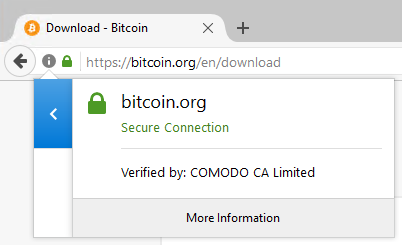
Click the large blue Download Bitcoin Core button to download the Bitcoin Core installer to your desktop.
Optional: Verify the release signatures
You should verify these keys belong to their owners using the web of trust or other trustworthy means. Then use PGP to verify the signature on the release signatures file. Finally, use PGP or another utility to compute the SHA256 hash of the archive you downloaded, and ensure the computed hash matches the hash listed in the verified release signatures file.
After downloading the file to your desktop or your Downloads folder (C:\Users\<YOUR USER NAME>\Downloads), run it by double-clicking its icon. Windows will ask you to confirm that you want to run it. Click Yes and the Bitcoin installer will start. It’s a typical Windows installer, and it will guide you through the decisions you need to make about where to install Bitcoin Core.
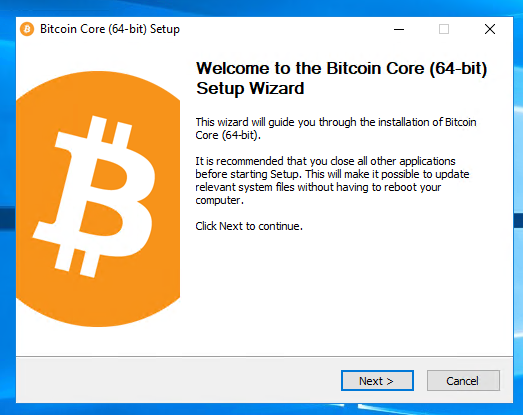
To continue, choose one of the following options
- If you want to use the Bitcoin Core Graphical User Interface (GUI), proceed to the Bitcoin Core GUI section below.
- If you want to use the Bitcoin Core daemon (bitcoind), which is useful for programmers and advanced users, proceed to the Bitcoin Core Daemon section below.
- If you want to use both the GUI and the daemon, read both the GUI instructions and the daemon instructions. Note that you can’t run both the GUI and the daemon at the same time using the same configuration directory.
Bitcoin Core GUI
Press the Windows key (⊞Win) and start typing “bitcoin”. When the Bitcoin Core icon appears (as shown below), click on it.
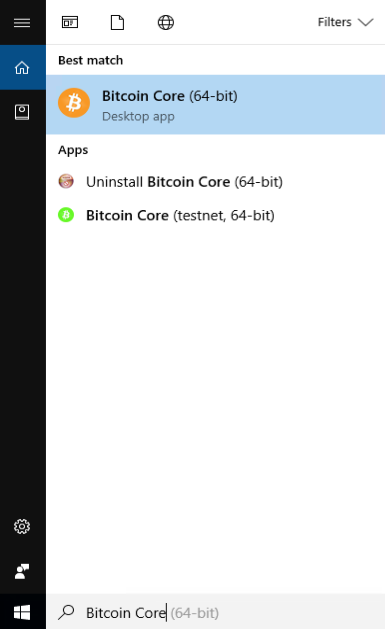
You will be prompted to choose a directory to store the Bitcoin block chain and your wallet. Unless you have a separate partition or drive you want to use, click Ok to use the default.
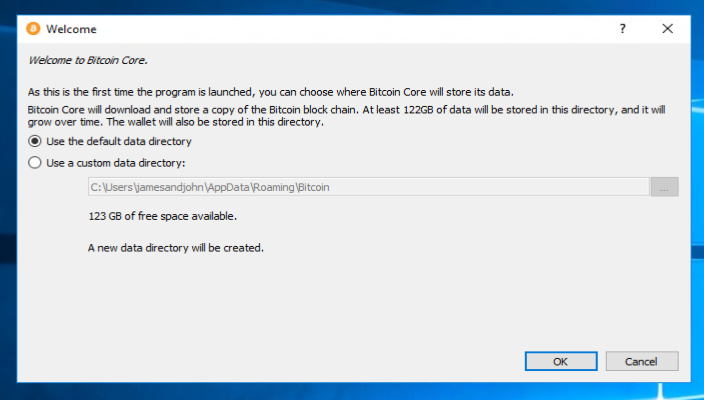
Your firewall may block Bitcoin Core from making outbound connections. It’s safe to allow Bitcoin Core to use all networks. (Note: you will still need to configure inbound connections as described later in the Network Configuration section.)
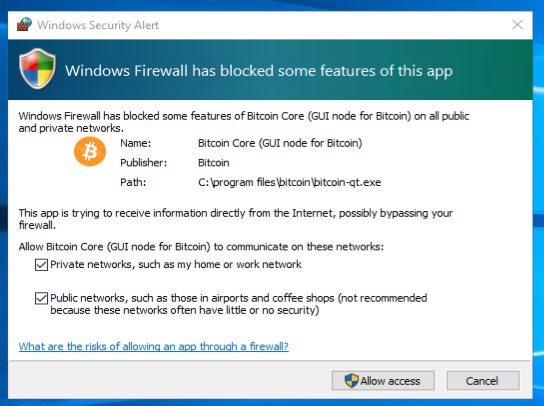
Bitcoin Core GUI will begin to download the block chain. This step will take at least several days, and it may take much more time on a slow Internet connection or with a slow computer. During the download, Bitcoin Core will use a significant part of your connection bandwidth. You can stop Bitcoin Core at any time by closing it; it will resume from the point where it stopped the next time you start it.
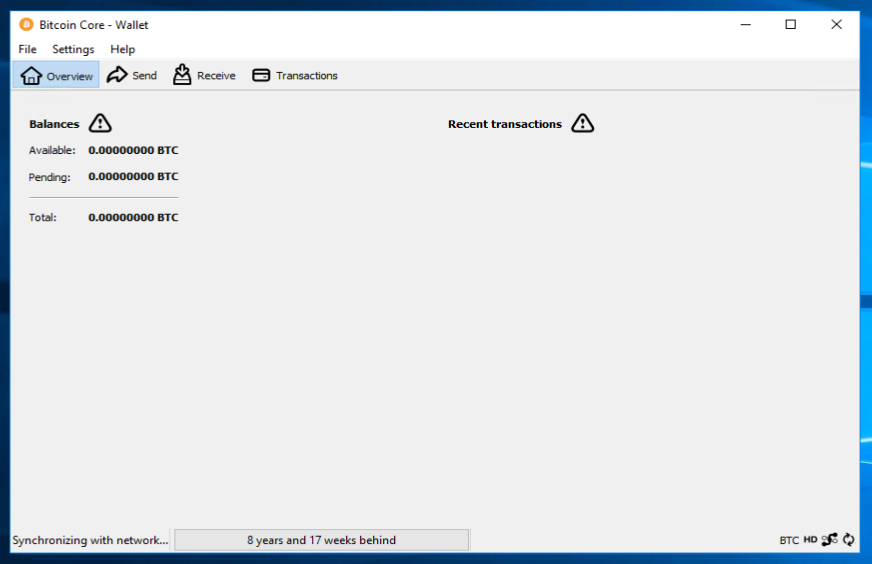
After download is complete, you may use Bitcoin Core as your wallet or you can just let it run to help support the Bitcoin network.
Optional: Start Your Node At Login
Starting your node automatically each time you login to your computer makes it easy for you to contribute to the network. The easiest way to do this is to tell Bitcoin Core GUI to start at login.
While running Bitcoin Core GUI, open the Settings menu and choose Options. On the Main tab, click Start Bitcoin on system login. Click the Ok button to save the new settings.
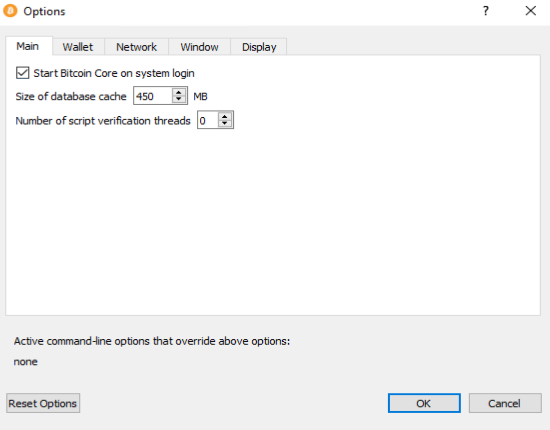
The next time you login to your desktop, Bitcoin Core GUI will be automatically started minimized in the task bar.
Warning: to prevent data corruption, do not force shutdown of your computer from the Windows shutdown screen when you have Bitcoin Core running.
You have now completed installing Bitcoin Core. If you have any questions, please ask in one of Bitcoin’s many , such as Bitcoin StackExchange, , or the #bitcoin IRC chatroom on Freenode.
To support the Bitcoin network, you also need to allow incoming connections. Please read the section for details.
Bitcoin Core Daemon
To start Bitcoin Core daemon, first open a command window: press the Windows key (⊞ Win) and type “cmd”. Choose the option labeled “Command Prompt”.
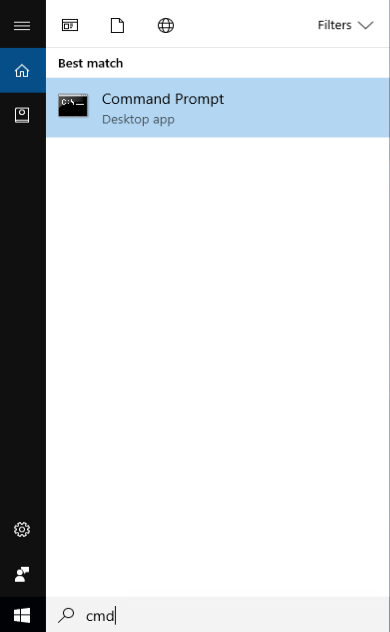
If you installed Bitcoin Core into the default directory, type the following at the command prompt:
C:\Program Files\Bitcoin\daemon\bitcoind
Bitcoin Core daemon should start. To interact with Bitcoin Core daemon, you will use the command bitcoin-cli (Bitcoin command line interface). If you installed Bitcoin Core into the default location, type the following at the command prompt to see whether it works:
C:\Program Files\Bitcoin\daemon\bitcoin-cli getblockchaininfo
Note: it may take up to several minutes for Bitcoin Core to start, during which it will display the following message whenever you use bitcoin-cli:
error: {"code":-28,"message":"Verifying blocks..."}
After it starts, you may find the following commands useful for basic interaction with your node: getblockchaininfo, getnetworkinfo, getnettotals, getwalletinfo, stop, and help.
For example, to safely stop your node, run the following command:
C:\Program Files\Bitcoin\daemon\bitcoin-cli stop
A complete list of commands is available in the .
When Bitcoin Core daemon first starts, it will begin to download the block chain. This step will take at least several days, and it may take much more time on a slow Internet connection or with a slow computer. During the download, Bitcoin Core will use a significant part of your connection bandwidth. You can stop Bitcoin Core at any time using the stop command; it will resume from the point where it stopped the next time you start it.
Optional: Start Your Node At Boot
Starting your node automatically each time your computer boots makes it easy for you to contribute to the network. The easiest way to do this is to start Bitcoin Core daemon when you login to your computer.
Start File Explorer and go to:
C:\ProgramData\Microsoft\Windows\Start Menu\Programs\StartUp
Right-click on the File Explorer window and choose New → Text file. Name the file start_bitcoind.bat. Then right-click on it and choose Open in Notepad (or whatever editor you prefer). Copy and paste the following line into the file.
C:\Program Files\Bitcoin\daemon\bitcoind
(If you installed Bitcoin Core in a non-default directory, use that directory path instead.)
Save the file. The next time you login to your computer, Bitcoin Core daemon will be automatically started.
Warning: to prevent data corruption, do not force shutdown of your computer from the Windows shutdown screen when you have Bitcoin Core running.
You have now completed installing Bitcoin Core. If you have any questions, please ask in one of Bitcoin’s many , such as Bitcoin StackExchange, , or the #bitcoin IRC chatroom on Freenode. To support the Bitcoin network, you also need to allow incoming connections. Please read the section for details.